Create a UDF set and UDFs
You create, edit or delete a UDF set on the Manage UDF Sets page. A UDF set contains one or more UDFs.
- From the Navigation bar under Site, select Manage UDF Sets.
The Manage UDF Sets page appears.

- Click Create New. The Create New UDF page appears.
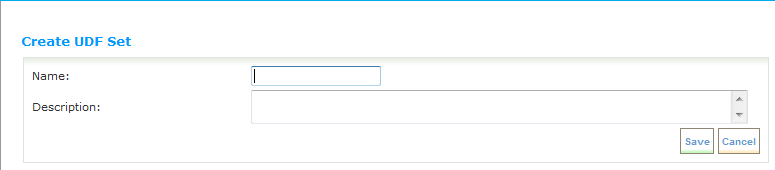
- Enter a name and description for the new UDF set and click Save. The name you give the UDF Set becomes a tab name in the Employee Profile. Once a UDF set is saved, new fields can be created for the set.
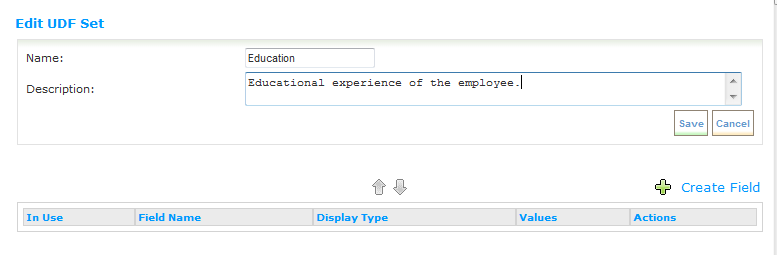
- Click Create Field to add a field to the UDF set. The Create Field page appears.
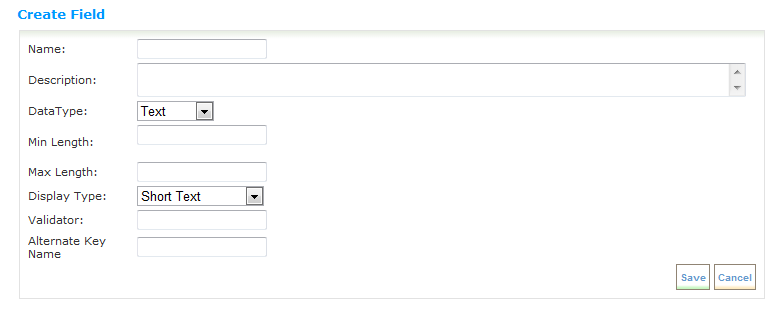
- Enter a name and description for the field.
- Select one of the following data types from the Data Type drop-down field, then complete the remaining fields on this page as indicated for each data type.
Text (default)
Complete the following fields if you choose Text in the Data Type field.
- Display Type – Choose one of the following:
Short Text – To provide a short user-editable text field.
Long Text – To provide a long user-editable text field
Single Select List – To provide a single option pre-defined list.
Multi Select List – To provide a multi-option pre-defined list.
- Min./Max Length – Enter from 1 to 400 in these fields to indicate the field text length.
- Validator – Enter a regular expression to validate the format of the text that is entered. A regular expression provides a means to specify and recognize strings of text. Regular expressions are written using a simple computer language. Descriptions of the language can be found in numerous computer books and online
- Alternate Key Name – Enter the name you want to use to reference the UDF for import, export, and custom reports. A default name is provided using the format tablename.keyname, but this name can be changed. Each Alternate Key Name must be unique across all UDFs.
Datetime
If you select Datetime, the field is displayed as a text box with a calendar control. The text you enter is validated as a date.
- Validator - Enter a regular expression to validate the format of the text that is entered. A regular expression provides a means to specify and recognize strings of text.
- Alternate Key Name - Enter the name you want to use to reference the UDF for import, export, and custom reports.
Number
If you select Number, the field is displayed as a text box and the text the user enters is validated as a decimal number with a precision of 18 and scale of 5. Precision is the number of digits to the left and right of the decimal place. Scale is the number of digits to the right of the decimal place.
Data entered into a Number field is always displayed with 5 decimal places after it is saved. Formatting for this Data Type is currently not available.
- Validator – Enter a regular expression to validate the format of the number that is entered.
The regular expression must allow the field to contain 5 decimal places. Otherwise, a validation error will occur on subsequent saves.
On sites that support multiple cultures, if the cultures differ on number formatting, it is strongly recommended that a regular expression not be used. This is because correct validation is dependent on the culture.
- Alternate Key Name - Enter the name you want to use to reference the UDF for import, export, and custom reports.
File
Note: This data type is not available until Rival Support enables it. To have it enabled, contact support@silkroad.com.
If you select File, you can choose the type of files that can be uploaded into this file list UDF set on the Employee Profile. In the drop-down list, select file types that you want. If you want all file types to be supported, click the All file types check box.
- Max Files: Enter the number of files that can be uploaded as part of this file list UDF set. A total of 5 files can be uploaded per employee across all file lists and each file can be a maximum of 512 KB. For example, if another file list UDF set is already set up with 3 files, you could only select 2 files here.
Boolean
If you select Boolean, the field is displayed as a check box. When a check mark is present, the value is True. When a check mark is absent, the value is False.
Alternate Key Name -- Enter the name you want to use to reference the UDF for import, export, and custom reports.
- Click Save to save the field.
 © 2023 Rival. All rights reserved. |

 |