Create a new launch configuration
Follow these steps to create a new launch configuration.
- From the Navigation bar under Launch, select Manage Launch Configurations.
- Click Create New Launch Configuration.

- Enter the information for the launch. Be sure to enter the following information:
- Enter a Name for the launch in the text box.
- Ensure the Enabled radio button is selected if you want the launch to run.
- Select the Module and Template using the drop-down fields.
- Schedule the launch by selecting a specific date or setting a weekly or monthly launch.
- Choose the Employee List using the drop-down field.
- Optionally select the filter options.
Filter Options
The filter options allows you to create specialized launches such as 90 Days from Hire or Anniversary Date
Effective Date – Set this date to limit how far back in time to apply the filters.
Employees who are <n> days after <date> – Select this filter to create an "n Days from Hire" launch
Employees who have reached <n> <unit> after the anniversary of their <date> – Select this filter to create an anniversary launch
- Click Save.
The Employee List is created using the Manage Queries page.
It is strongly recommended that the Effective Date always be set when the filters are enabled. This will prevent unintended launches from taking place. For example, if a 90 Day from Hire launch is configured and the Employee List contains all employees, all employees who have been at the company for 90 days or more will be launched unless the Effective Date is set limiting how far back to go.
A launch configured to use the anniversary date filter will take place on the yearly anniversary of the selected date. A launch will not take on the original date.
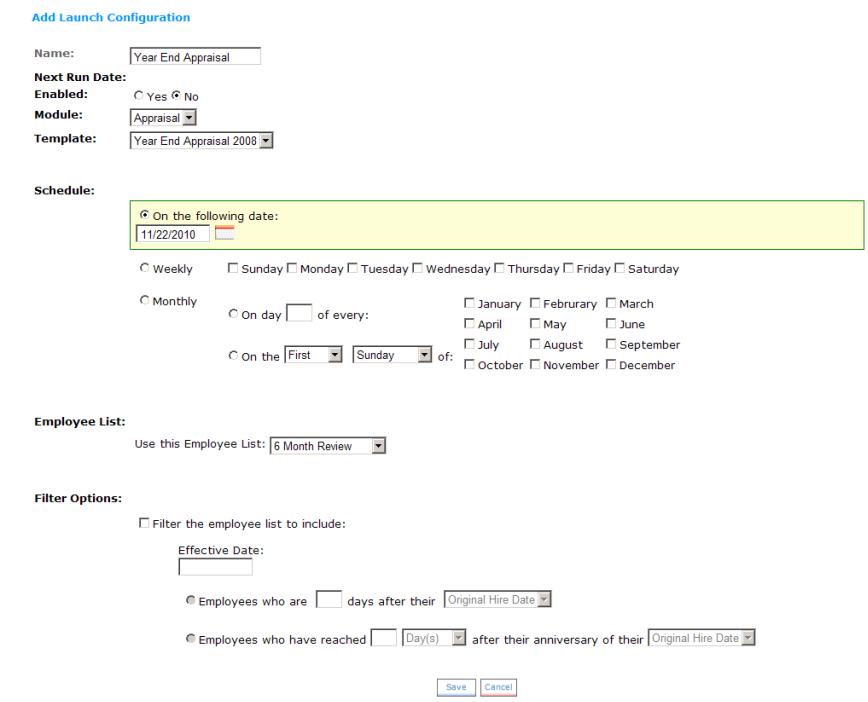
 © 2023 Rival. All rights reserved. |

 |