Import forms
Client Administrators can easily import forms to use in Rival WingSpan through the Manage Profiles screen. Forms are imported as XML files and the import process transfers the name and description fields from each of the component nodes. After a form is imported, the configuration is set using the Online Form Builder screen.
Follow these steps to import a form.
- From the Navigation bar under Content Management, select Manage Profiles.
- Click Import to access the form importer.
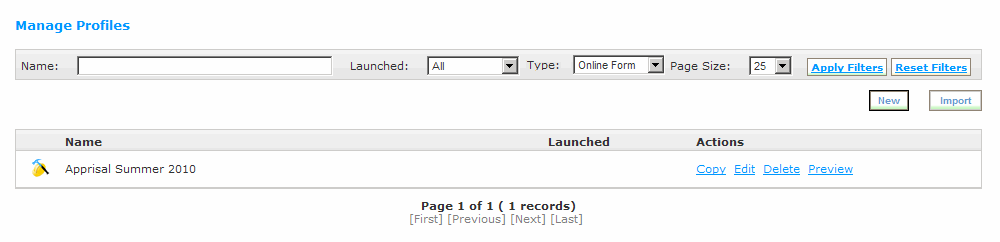
- Click Browse to locate the XML form file to upload.
- Enter a Form Name.
- Optionally choose to overwrite an existing form by placing a check mark in the check box. If the form name already exists you must use the ‘Overwrite existing form’ option or select a unique name for the form.
- Click Import to upload the form to Rival WingSpan.
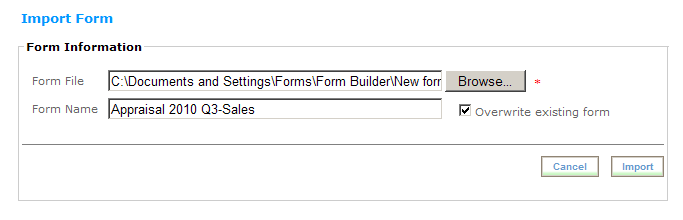
- After the form is imported, it is automatically opened with the Form Builder tool for editing.
The form file must be imported in XML format. Use the save as option in Word to save the form in Word XML Document format.
In addition, it is important to note that the Form Importer is NOT compatible with Word 2003 XML Document format.
 © 2023 Rival. All rights reserved. |

 |