Open AIA
Follow these steps to open an AIA that has been closed.
- From the Navigation bar under Content Management, select Process Management Tool. The Process Management Tool page displays.
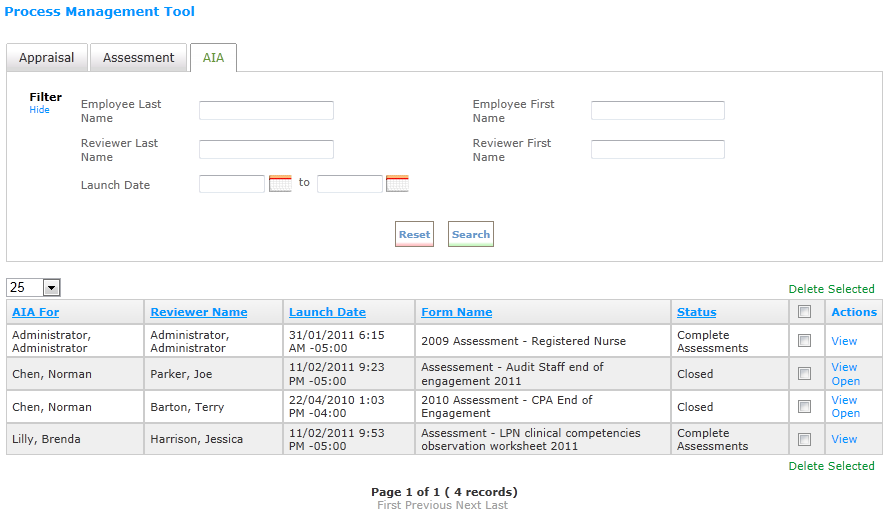
- On the AIA tab, use the filter fields at the top of the page to limit the display of AIAs and click Search to display AIAs that match the criteria.
- To open an AIA, click the Open link for the AIA. A confirmation pop-up window displays asking if you are sure you want to open the AIA.
- Click OK.
- The AIA opens in a separate window.
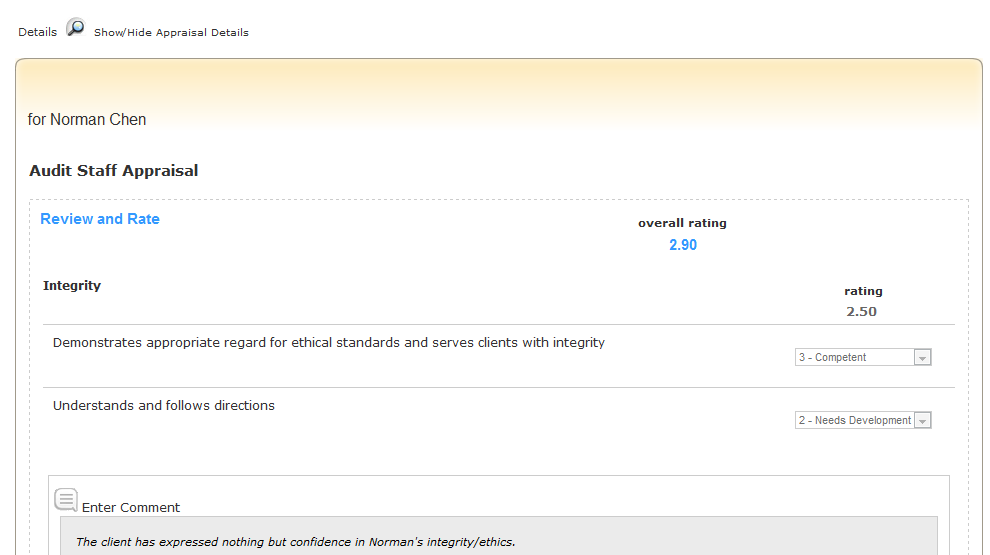
- Click the Details icon at the top of the AIA to display some details about the AIA.

 © 2023 Rival. All rights reserved. |

 |