Employee role
Follow these steps to complete your appraisal.
- A system generated email is sent to notify you of your new task.
- After you have logged in to the system, you will notice your new task on your To Do list.
- By selecting the Write Self-Appraisal link in your To Do list, you are directed to the appraisal task that needs to be completed.
- Access your appraisal by choosing Appraisal Tasks from the Navigation bar.
- Click on the Write Self-Appraisal link.
- The appraisal form contains important instructions that you need to read before completing the appraisal form.
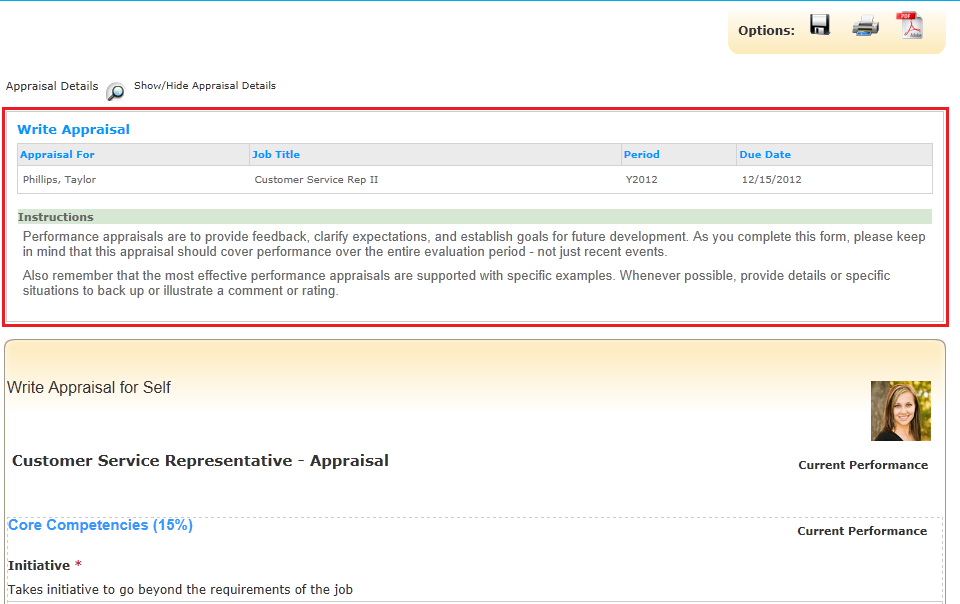
- An appraisal can have an Activity List that you create during the appraisal process. At the end of the appraisal process, the activities in the list are added to your Development Plan
- If an Activity List is available, click on the Activity List at the top of the page to add activities to the list.
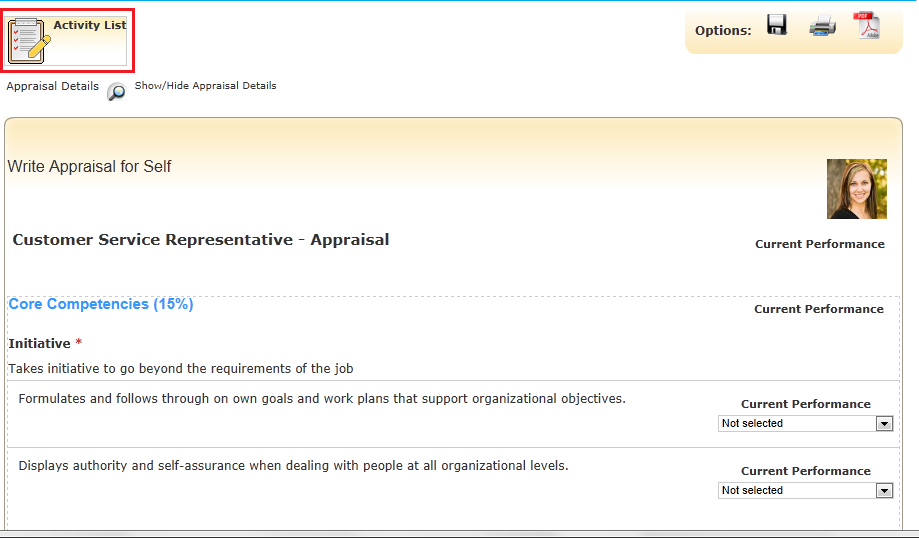
- Add activities by clicking the Add Activities section and searching for activities using the filter fields.
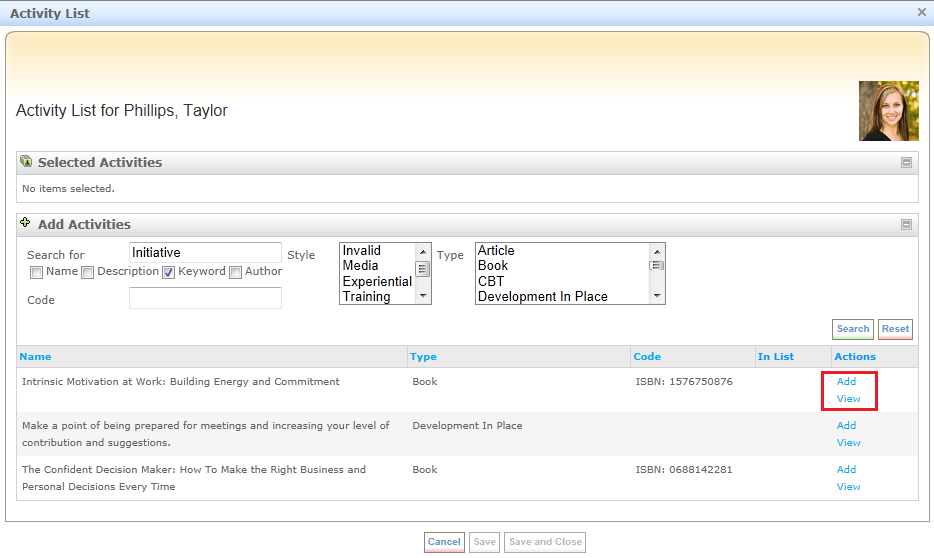
- Click the View link to view an activity or click the Add link to add it to the list associated with the appraisal.
- Close the Activity List by clicking "Save and Close".
- Complete the form in its entirety, making sure to answer all required questions. It is important to remember that you must complete all required information to submit.
- Click one of the following buttons:
Cancel — To close your appraisal without saving changes.
Preview — To view, save or print the Appraisal form in PDF or HTML format at any time during the scoring process. You can do this by clicking Preview. When you have finished viewing the form, you will need to click Finished to return to the Appraisal form.
Calculate Rollup Scores — To calculate the overall score at any point during the process of scoring the appraisal. This feature allows you to view the overall score without saving the ratings you have selected.
Save — To save your work on the appraisal form. You may access the appraisal form at a later time.
Submit — To save your work and submit the completed appraisal. It is important to remember that you cannot submit your appraisal without completing all of the required questions. You will receive a confirmation pop-up indicating that the save and submission is complete.

 © 2023 Rival. All rights reserved. |

 |