Next Level Manager role
Follow these steps to review the appraisal.
- A system generated email is sent to notify you of your new task.
- After you have logged in to the system, you will notice your new task on your To Do list.
By selecting the Review Appraisal link in your To Do list, you will be directed to the appraisal task that needs to be completed.
- Select Appraisal Tasks from the Navigation bar.
- Click on the Review Appraisals link.
The appraisal form contains important instructions that you need to read before completing the appraisal form.
- As the next level manager, you can review both the employee and direct manager’s comments and performance rating.
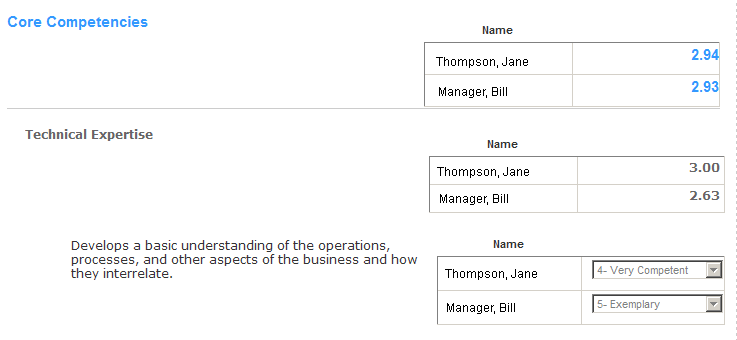
- If an Activity List is available, the next level manager can also optionally review the activities in the Activity List.
- Once you are finished reviewing the appraisal and have added a Journal entry (optional), you can choose to Approve or Request a Rewrite.

- By requesting a rewrite, a system generated email is sent to the manager prompting him or her to rewrite the appraisal. Once complete, you will be able to read the revised appraisal and approve the changes.
- To complete your review, click one of the following buttons:
Cancel — To close the appraisal without saving changes.
Approve — To approve the appraisal and continue the appraisal process.
Request Rewrite — To request a rewrite of the appraisal by the manager. You are able to review and approve the rewrite.

 © 2023 Rival. All rights reserved. |

 |