Employee role
- A system generated email is sent to notify you of your new task.
- After you have logged in to the system, you will notice your new task on your To Do list.
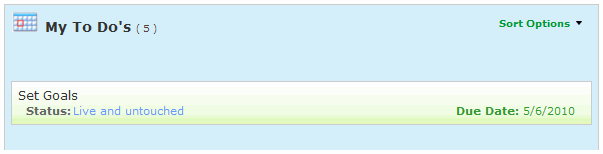
- Choose Set Goals.
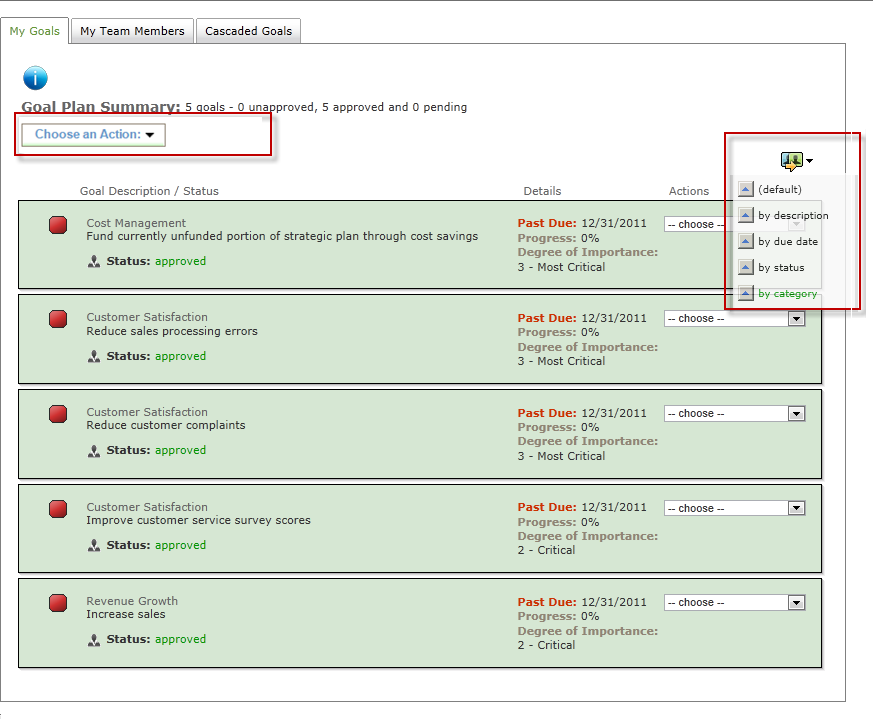
- Select Create a New Goal from the Choose an Action drop-down field.
- Create a new goal by filling in the necessary information:
Select a category using the drop-down field.
Enter a description of your goal in the text box.
Enter a due date for completion of the goal by entering a date or using the calendar icon.
Select the degree of importance for the goal using the drop-down field.
Enter a measurement statement.
Optionally update the Journal and Score features if available.
Click on the
 information icon to view instructions and additional information.
information icon to view instructions and additional information.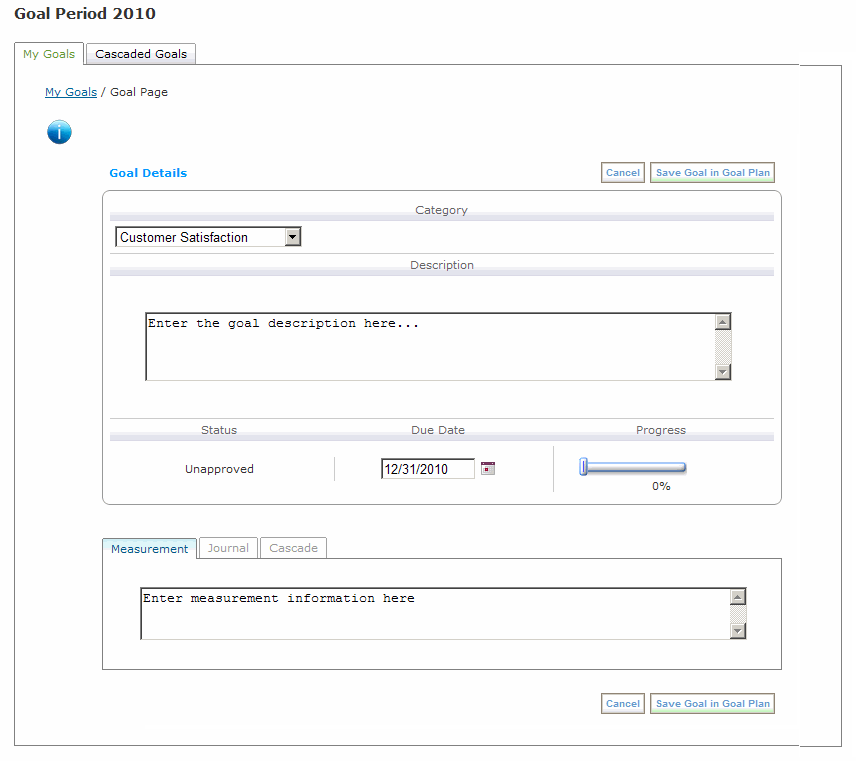
- Click Save Goal in Goal Plan to save the goal to your Plan.
- Follow the same process to add additional Goals to your Plan.
The Actions option allows you to delete Goals and request approval of your Goal Plan.
- Once all of your information in your Goal Plan is complete you may request approval of an entire plan or each individual goal, depending on how your company chooses to approve Goal Plans.
To request approval of an entire goal plan select Request Plan Approval from (manager’s name) from the Choose an Action drop-down field.
To request approval of individual goals select Request Approval from the drop-down menu under Actions.
- Click OK to continue the process and request approval of your goal(s).
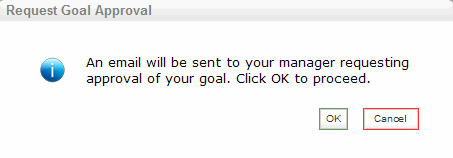
- An email notification is sent to your manager and a confirmation email is sent to you indicating that you have completed your task of creating a Goal Plan.
You can follow the Approval of your Goal Plan on your Home page under My Goals.
- If your company approves goals individually, each goal, upon approval, is updated to the status of Approved.
- If your manager rejects your Goal Plan or one or more goals (if your goals are individually approved), you will be able to view any comments made by your manager, update your goal(s) and resubmit for approval.
At any time you may update or add to your Goal Plan.
- Click
 to sort goals by descriptions, due date or status.
to sort goals by descriptions, due date or status.
 © 2023 Rival. All rights reserved. |

 |