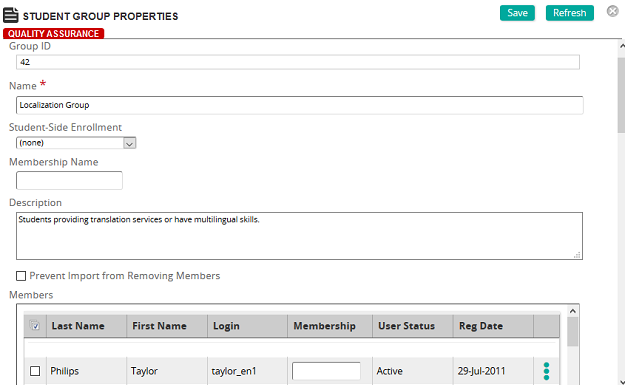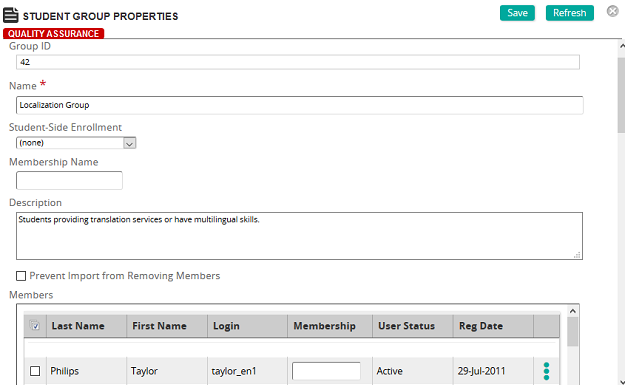
On the Student Group Properties page, you can create a student group or modify the properties of an existing one.
Fields
Name: The name for the student group.
Student-Side Enrollment: Select one of the following:
- (none) to use the group as an Administrator only enrollment.
- Automatic (Public Group) when Students may self-enroll, but are automatically enrolled in this group. No approval is required to enroll in a Public Group.
- Self-Enrollment Allowed when students may self-enroll in this group by selecting it from a list of Self Enrollment groups that appears in the Student Profile page. Self-Enrollment groups have optional additional criteria set for the group:
- Membership Student Entry Required to require new users to enter a membership code or name prior to enrollment. Enter a membership field name to be displayed in the Student profile page.
- Approval Required to automatically add users to a group waiting list prior to enrollment. Only Administrators with privilege may approve enrollments
- Registration Code Required when students may self-enroll, but must enter an authorization code in the Student Profile page. A registration code must be entered for all Registration Code Required groups. Only after entering this code will new users be allowed enrollment in this group. Registration Code Required groups have optional additional criteria set for the group:
- Membership Student Entry Required to require new users to enter a membership code or name prior to enrollment. Enter a membership field name to be displayed in the Student profile page.
- Approval Required to automatically add users to a group waiting list prior to enrollment. Only Administrators with privilege may approve enrollments.
Membership Name: Specify a membership name for the student group.
Description: Specify a description for the student group to make it easier to find in searches.
Prevent Import from Removing Members: Select this check box to prevent the import function from removing student memberships. This maintains group membership and prevents the SilkRoad Learning import function from removing members from the student group automatically. Otherwise, leave it unchecked (the default setting) so students will be removed by import if the Group Name is not specified.
Members: Shows the members in the student group. Click Add to add members to the student group, Remove Selected to remove the selected members from the student group, or Mark All to mark all the members for removal.
Pending Members: Shows pending members eligible for inclusion in the student group. Click Accept to accept a member into the group or click Reject to reject the membership.
 Profit Sharing
Profit Sharing
Complete fields in this section as needed.
 Billing
Billing
Complete fields in this section as needed.
Categories: To assign categories, click a category or categories from the Available list and use the arrow buttons to move them to the Assigned list.
Cost Center: To assign a cost center or centers, click  to search for and select cost centers from the Cost Centers page.
to search for and select cost centers from the Cost Centers page.
Comments: Enter any free-text comments about the student group.

 Student Groups page opens.
Student Groups page opens. Student Group Properties page opens.
Student Group Properties page opens. .
.