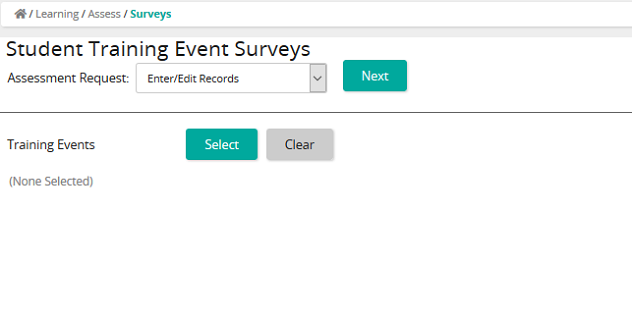Deactivate student record notifications
Creating or modifying a record triggers an event that initiates any defined and enabled training activity completion notifications.
To deactivate this trigger and cancel any associated completion notifications, perform the follow steps:
- From the navigation bar, click Learning>Assess>Surveys.
The
 Student Training Events Surveys page opens.
Student Training Events Surveys page opens. - From the Assessment Request drop-down list, select Delete Existing Records.
- From Training Events, click Select.
- From the Training Events window, click Search or filter the search by typing additional information into the filter boxes.
- Click Select All or select the check box of the training activity to be added to the Training Events list, then click Confirm.
- Click Next.
- On the Delete Student Survey Results page, under Surveys, select a survey.
- Click Save.
- Select another survey from the list or click Back.
Deactivating notifications using the Process Notifications function does not disable any associated recertification notifications linked to the record through a qualification.
| ©2021 SilkRoad Technology. All rights reserved. |
| Last modified on: 12/30/2014 9:08:46 AM |