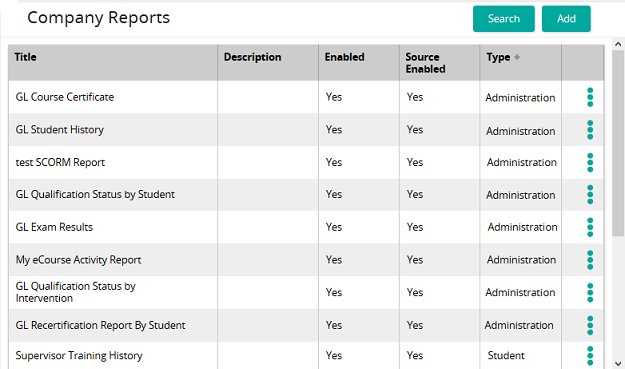Set and save filters for an Administration Report
After an Administration report is created, you can set filters to make it easier for administrators to run it.
- From the navigation bar, click Learning>Monitor>Company Reports.
The
 Company Reports page opens.
Company Reports page opens. - Search for the report you want.
- In the list beside a report, click
 and then click Preview.
and then click Preview.The Report Filter window opens.
- Set the filters for the report to the appropriate settings for the report.
- From the Report Format drop-down box, select the format of the report.
- Click Generate to preview the report and validate the correct filter settings for the Administration report.
- Click Save to save the filter for this report version.
The Administration Report filters are now set to be the saved settings. By default, users generating this report in their My Reports tab will have the filters set to be the same as the filters saved in the Company Reports tab.
| ©2021 SilkRoad Technology. All rights reserved. |
| Last modified on: 8/21/2020 7:18:10 PM |