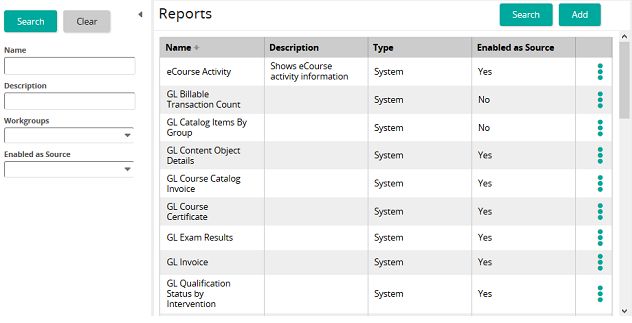Modify a system report
- From the navigation bar, click Learning>Monitor>My Reports.
The
 Reports page opens.
Reports page opens. - Search for the report that you want..
- In the list beside a report, click
 and then click Preview.
and then click Preview. The report details window opens.
- From the Report Format drop-down menu, select SQL Server Report (RDL).
- Select the Open Report in new Window check box.
- Click Generate and save the report on the local hard drive.
- Open Business Intelligence Design Studio and create a new project of type Report Server Project.
- Add the downloaded report with a Project | Add Existing Item command.
- There are three tabs for the report:
- Data – this tab should not be modified, it contains the SilkRoad Learning data downloaded with the report in an xml format.
- Layout – this tab allows you to edit and change the report.
- Preview – this tab allows a preview of the report.
- Once the report has been edited it can be saved and uploaded as a new custom report to SilkRoad Learning.
| ©2021 SilkRoad Technology. All rights reserved. |
| Last modified on: 8/21/2020 7:56:36 PM |