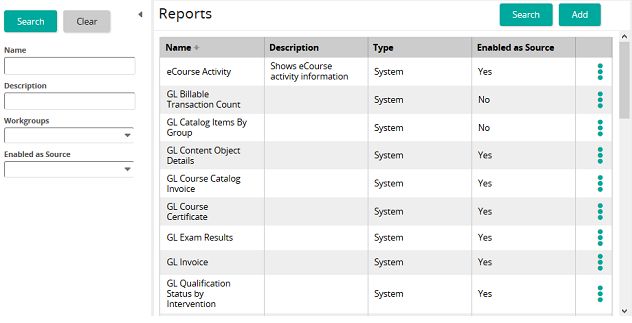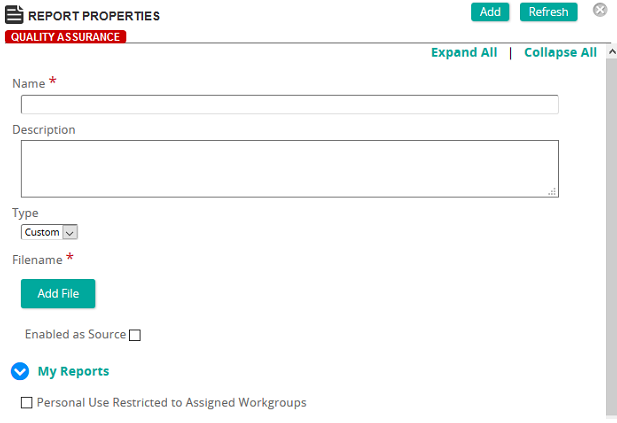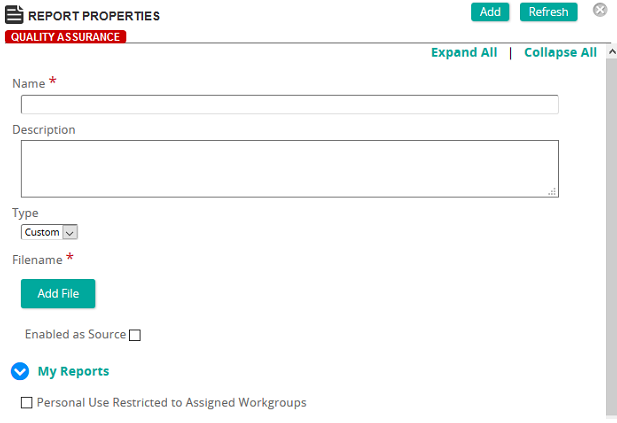
On the Report Properties page, you define the properties for a report.
Fields
Name: Type the name for the report.
Description: Type a description for the report.
Type: Select one of the following:
- Custom if the report is a custom created report from MS SQL Reporting
- System if the report is to be linked to a SilkRoad Learning system report
Filename: If you selected Custom in the Type box, click Add File to upload a report.
System Report: If you selected System in the Type box, click  to search for and select a system report. For a list of reports, refer to System Reports.
to search for and select a system report. For a list of reports, refer to System Reports.
Enabled as Source: Do one of the following:
- Select this check box to enable viewing this report for all users with privilege to the Company Reports or My Reports tab. All enabled reports appear in the Report Search list when users Add a new Company Report from the Company Reports tab or a User report on their My Reports tab.
- Do not select this check box to hide the report from the Company Reports and My Reports tab and the Report Search list.
Personal Use Restricted to Assigned Workgroups: Select this check box to restrict access to this report to specific workgroups defined in the system with privilege to the Company Reports or My Reports tab. Assigned workgroups are the only users who will have access to this report. Any Enabled report restricted to specific workgroups can be viewed in the Report Search list when members of the restricted workgroup add a new Company Report or User report to their My Reports tab.
Otherwise, leave this check box unselected.

 Reports page opens.
Reports page opens. Report Properties page opens.
Report Properties page opens.