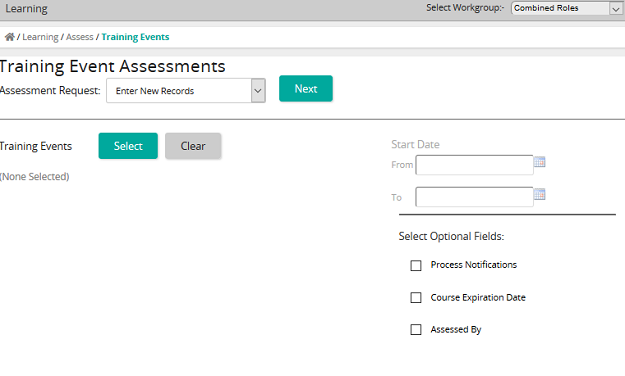Enter, edit, or delete marks for a training event
- From the navigation bar, click Learning>Assess>Training Events.
The
 Training Event Assessments page opens.
Training Event Assessments page opens. - From the Assessment Request drop-down box, select Enter New Records, Edit Existing Records, or Delete Existing Records.
- From the Training Events column, click Select.
- Click Search or filter the search by typing additional information into the filter boxes.
- Select the check box of the training activity to be added to the Training Events list, then click Confirm.
Only one training event can be marked at one time.
SilkRoad Learning automatically displays all enrolled students for the selected training event.
- From the Select Optional Fields column, select one or more check box of the following optional fields,
- Process Notifications – to control whether notifications will be triggered by the record.
- Course Expiration Date – controls the time users may see the item on their training page.
- Assessed By – to track who entered or modified the record for audit purposes.
- Click Next.
The Enter New Student Training Events Records page opens.
- Under Start Date, click Select Date to select the start date.
- Under Last Entered Date, click Select Date to choose the date last entered.
- Under Mastered, select the check box if the student has mastered the training.
- In the Mark text box, enter the percentage the student received.
- Under Process Notifications, select the check box if the notifications were processed.
- From the Attendance drop-down box, select the attendance of the student for the training.
- In the Comment text box, type a comment.
- Click Save.
| ©2021 SilkRoad Technology. All rights reserved. |
| Last modified on: 12/30/2014 9:07:26 AM |