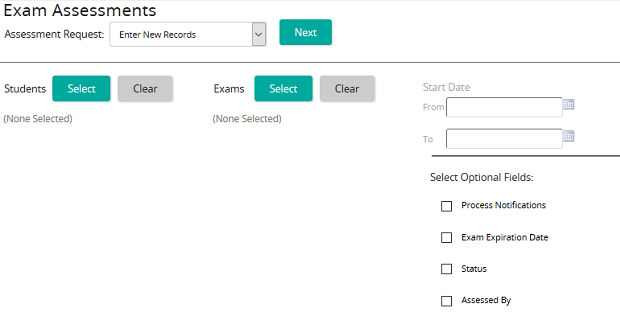Enter, edit, or delete records for student exam assessments
- From the navigation bar, click Learning>Assess>Exams.
The
 Exam Assessments page opens.
Exam Assessments page opens. - From the Assessment Request drop-down box, select Enter New Records, Edit Existing Records, or Delete Existing Records.
- From the Students column, click Select.
- From the Students page, click Search or filter the search by typing additional information into the filter boxes.
- Select the check box of the student to be added to the Students list, then click Confirm.
- From the Exams column, click Select.
- From the Exams page, click Search or filter the search by typing additional information into the filter boxes.
- Select the check box of exam to be added to the Exams list, or click Select All, then click Confirm.
- From the Select Optional Fields column, select the check box of the required fields, then click Next.
The Enter New Student Training Exams Records page opens.
- Enter the appropriate exam session data for each student. When entering a new record, Start Date is a mandatory field.
- Click Fill Down to copy the top value in the list for all students.
- Click Fill Down across Exams to copy the top value in the list for all students and all exams.
- Click Save.
| ©2021 SilkRoad Technology. All rights reserved. |
| Last modified on: 8/21/2020 1:57:47 PM |