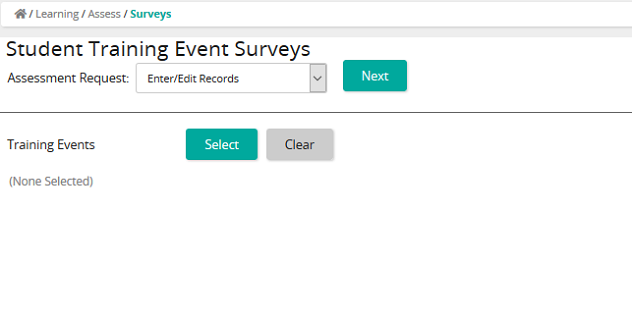Enter survey results for a specific training event
- From the navigation bar, click Learning>Assess>Surveys.
The
 Student Training Events Surveys page opens.
Student Training Events Surveys page opens. - From the Assessment Request drop-down list, select Enter/Edit Records.
- From Training Events, click Select.
- From the Training Events page, click Search or filter the search by typing additional information into the filter boxes.
- Click Select All or select the check box of the training activity to be added to the Training Events list, then click Confirm.
- Click Next.
The Edit Student Survey Results page opens.
Survey data can be entered for each enrolled student if the data is to be stored for the specific student, or the data can be entered as an "Anonymous" user if the data is not required to be associated to a specific user.
- Under Surveys, select a survey.
- From the Student drop-down box, select a student to enter data for a specific student or select Anonymous to enter data without saving the data for a specific student.
- Click Save.
- Select another survey from the list or click Back.
| ©2021 SilkRoad Technology. All rights reserved. |
| Last modified on: 2/16/2021 4:20:57 PM |