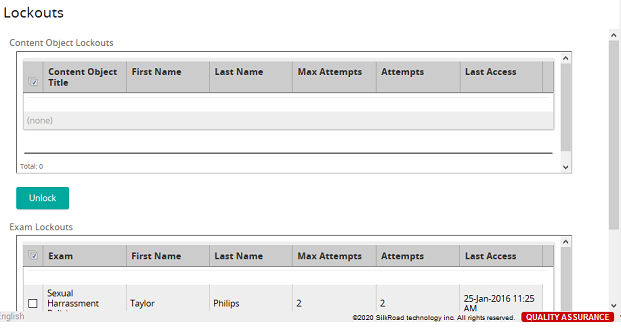Unlock a user
- From the navigation bar, click Learning>Approve>Lockouts.
The
 Lockouts page opens.
Lockouts page opens. - To unlock:
- A content object for a specific user, select the user in the Content Object Lockouts list
- A content object for all listed users, click the Select All check box in the Content Object Lockouts list
- An exam for a specific user, select the user in the Exam Lockouts list
- An exam for all listed users, click the Select All check box in the Exam Lockouts list
- Click Unlock.
| ©2021 SilkRoad Technology. All rights reserved. |
| Last modified on: 12/30/2014 9:13:37 AM |