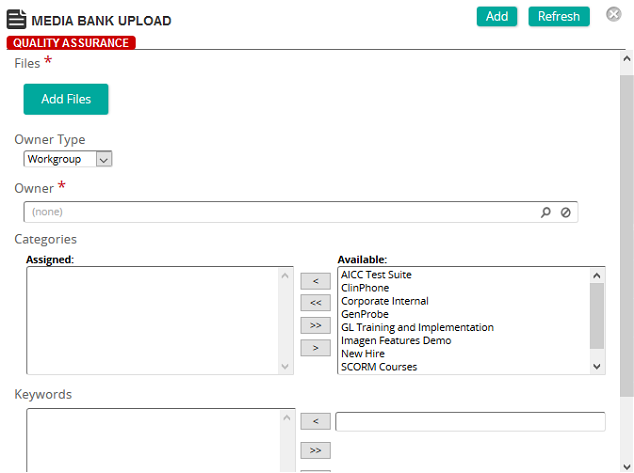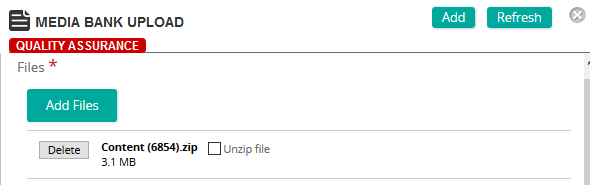Add (upload) an asset to the Media Bank
- From the navigation bar, click Content>Library>Media Bank.
The
 Media/Asset Bank page opens.
Media/Asset Bank page opens. - Click Add.
The
 Media Bank Upload page opens.
Media Bank Upload page opens. - From Files, click Add Files to browse and select media file(s) to upload.
Tip: You can upload multiple files at the same time. A progress bar shows the progress of each upload. Once uploaded, file name(s) appear along with a Delete button in case you need to delete and re-upload.
- Complete the remaining properties.
Note: If you uploaded multiple files, the properties you set apply to all of them.
- Click Add.
| ©2021 SilkRoad Technology. All rights reserved. |
| Last modified on: 3/13/2019 1:00:43 PM |