
Training Location Properties page
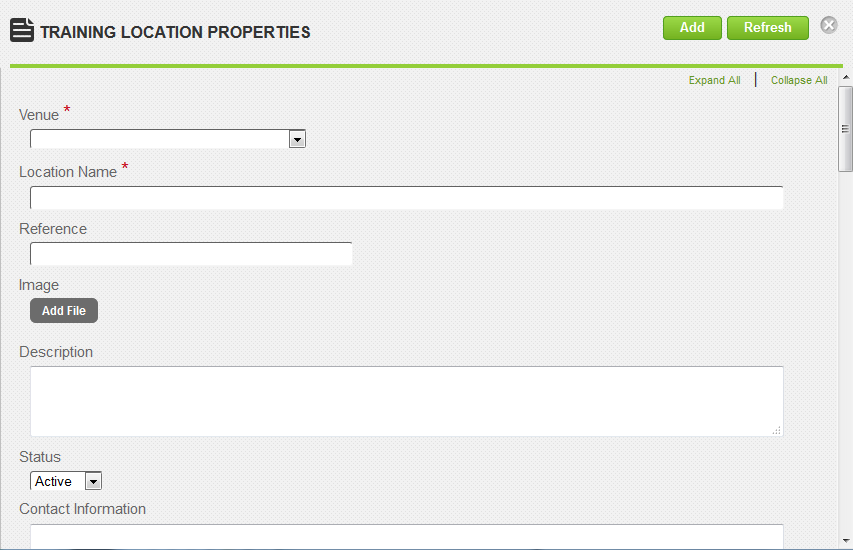
On the Training Locations Properties page, you add training locations for venues to the database so that they are available when setting up training events. The training venue must exist before a training location can be added to it.
Fields
Venue: Select the venue where the training location is located.
Location Name: Type the name of the training location.
Reference: Type a reference for this item to make it easier to find in searches.
Image: Click Add File to upload an image of the training location. A progress bar shows the progress of the image upload. Once uploaded, a thumbnail image and file size are shown along with a Delete button.
Description: Type a description of the training location.
Status: Select Active or Inactive.
Contact Information: Type contact information for the training location.
Notification Email: Type a notification email for the training location.
Phone: Type the phone number of the training location.
Fax: Type the fax number of the training location.
Address: Type the address of the training location.
City: Type the city where the training location is located.
State/Province: Type the state or province where the training location is located.
Country: Type the country where the training location is located.
Zip/Postal Code: Type the zip/postal code for the training location.
Notes: Type any additional information about the training location.
Directions: Type directions to the training location.
Minimum Seats: Type the minimum number of seats allowed for the training location.
Maximum Seats: Type the maximum number of seats allowed for the training location.
Network Connections: Indicate the number of network connections in the training location.
Has Internet Access: Select this check box if the training location has internet access. Otherwise, leave it unchecked.
Room Cost: Indicate the cost for the training location.
Room Cost Type: Select the cost type, either Per Day or Per Hour.
Scheduling: Click View Calendar to view a calendar for the training location. In the Unavailability section, you can create and add unavailability rules to the calendar for the training location.
Categories: To assign categories, click a category or categories from the Available list and use the arrow buttons to move them to the Assigned list.
| ©2021 SilkRoad Technology. All rights reserved. |
| Last modified on: 8/26/2020 1:42:15 PM |