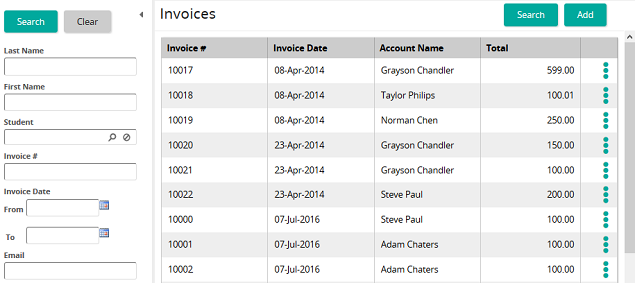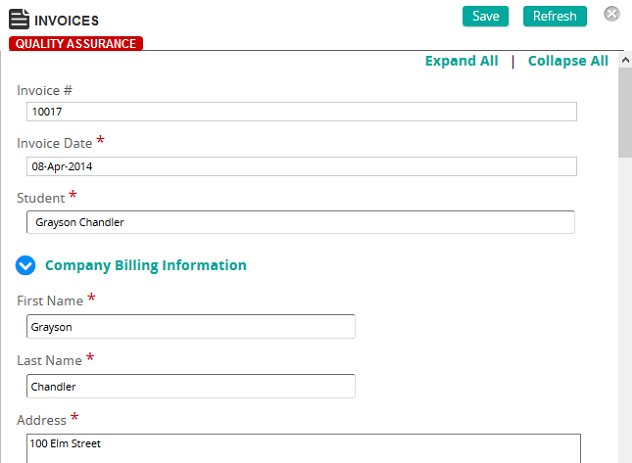Apply a partial refund to an invoice
- From the navigation bar, click Enterprise>Admin>Invoices.
The
 Invoices page opens.
Invoices page opens. - For the invoice you want, click
 and then click Properties.
and then click Properties.The
 Invoice Properties page opens.
Invoice Properties page opens. - Below the Refunds table, click Add.
- On the Refund page, uncheck Refund Entire Invoice.
- Below the Invoice Items table, click Add.
- On the Invoice Items page, click Search, select the invoice item (a course catalog Item) to refund, and click Confirm.
- (If applicable) To automatically process credit card refund, select (check) Automatically Process Credit Card Refund.
- (If applicable) To cancel the student out of training, select (check) Revoke Training.
- Click Add.
- On the Invoice Properties page, click Save.
| ©2021 SilkRoad Technology. All rights reserved. |
| Last modified on: 8/26/2020 2:40:34 PM |