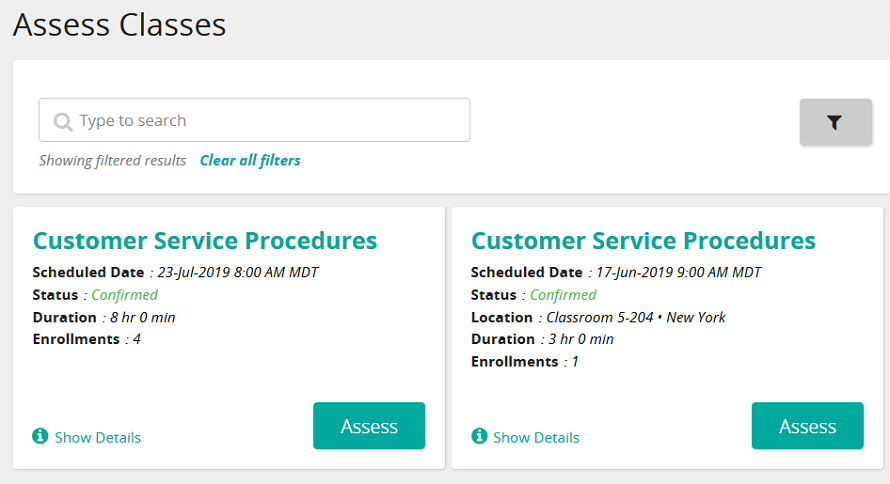Enter attendance, marks, and mastery date for a class
- You can only assess classes in which you are the instructor.
- Assessing a class typically means entering attendance, marks, and mastery date for students who attended.
- Any student who is marked with No Show attendance is automatically assessed with an Incomplete and no Mastery Date is allowed.
- From the navigation bar, click Assess Classes.
The
 Assess Classes dashboard opens.
Assess Classes dashboard opens. - (If applicable) Search for a class and filter to limit the results.
- For a class, click Assess.
- To access a class for:
- A specific student, click the check box beside that user, click
 and click Assess.
and click Assess. - Multiple students, click the check box beside those users, click
 (top of column) and click Assess Selected.
(top of column) and click Assess Selected. - All students, click the check box (top of column), click
 (top of column) and click Assess Selected.
(top of column) and click Assess Selected.
- A specific student, click the check box beside that user, click
- Enter attendance, marks, and mastery date.
Tip: When a student record is marked Attended and a mark and Mastery Date are recorded, all previous incomplete records for the same training activity record has the Course Expiration Date automatically set to one day prior to the current Mastery Date. This expires any existing training page records for the same training activity and removes the courses from the user's Training page.
- Click Save.
| ©2021 SilkRoad Technology. All rights reserved. |
| Last modified on: 2/4/2021 3:16:17 PM |