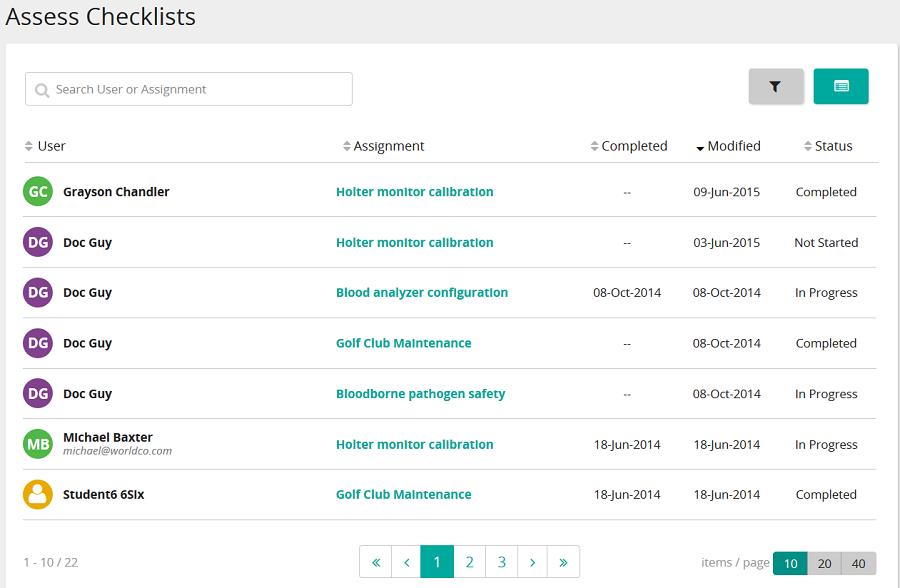Print a populated checklist
- From the navigation bar, click Assess Checklists.
The  Assess Checklists page opens. Assess Checklists page opens.
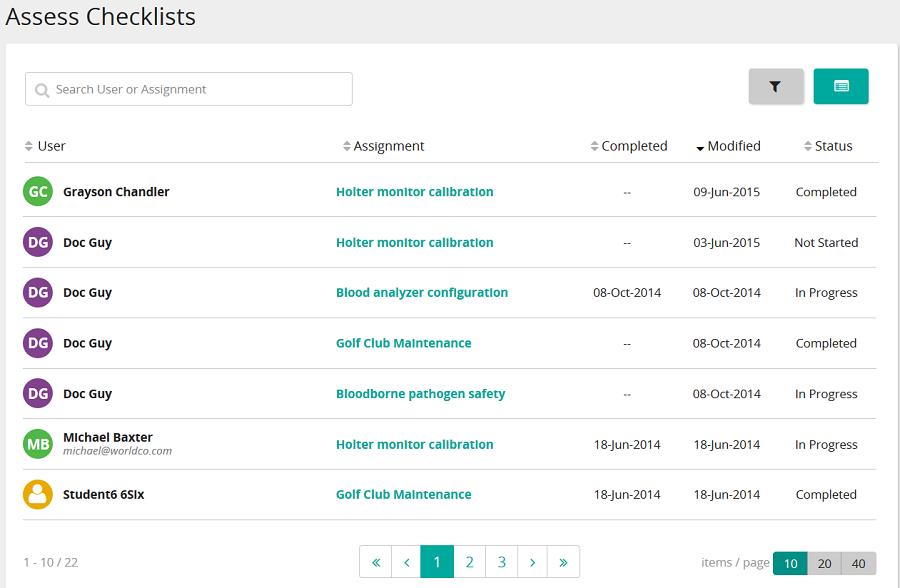
On the Assess Checklists page, you can:
- View checklists you are responsible for assessing or have accessed
- Open a checklist for a student and assess as the student performs checklist tasks
- Assign a checklist to a student
To access this page, your user ID must have the expert role assigned.
If you are using Checklist Expert membership groups, you only see those checklists associated with that membership group.
Searching and filtering
- You can search by user or assignment.
- Click
 to show/hide filters. to show/hide filters. - You can filter by status (All, Not Started, In Progress, Completed).
- You can sort by User, Assignment, Date Completed, Date Modified, and Status in either ascending or descending order.
- Once set, filters remain set until you change them.
- (If applicable) Search and filter to limit results.
- For the user and assignment you want to print, click the Assignment link.
The checklist opens.
- Click
 . .
|

 Assess Checklists page opens.
Assess Checklists page opens. .
.