Manager role
Follow these steps to complete an appraisal.
- A system generated email is sent to notify you of your new task.
- After you have logged in to the system, you will notice your new task on your To Do list.
- By selecting the Manager Writes Appraisal link in your To Do list, you are directed to the appraisal task that needs to be completed.
- Access the appraisal by choosing Appraisal Tasks from the Navigation bar.
- Click on the Manager Writes Appraisal link.
The appraisal form contains important instructions that you need to read before completing the appraisal form.
- Complete the form in its entirety, making sure to answer all required questions. As a direct manager, you will be able to view the employee’s self-appraisal as you complete an appraisal on his or her behalf.
It is important to remember that you must complete all required information in order to Submit.
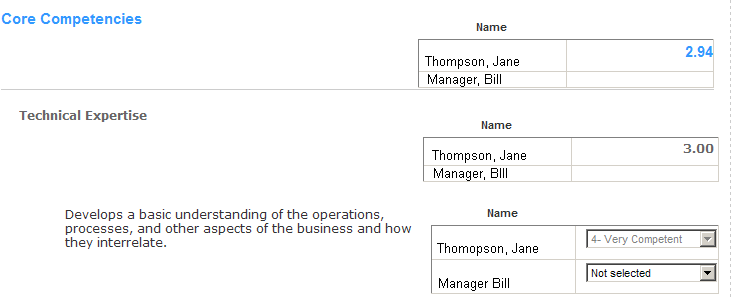
- If an Activity List is available, the Manager can also optionally add activities to the Activity List.
- Click one of the following buttons:
Cancel — To close the appraisal without saving changes.
Preview — To view, save or print the Appraisal form in PDF or HTML format at any time during the scoring process. You can do this by clicking Preview. When you have finished viewing the form, you will need to click on Finished to take you back to the Appraisal form.
Calculate Rollup Scores — To calculate the overall score at any point during the process of scoring the appraisal. This feature allows you to view the overall score without saving the ratings you have selected
Save — To save your work on the appraisal form. You may access the appraisal at a later time. Rollup scores are automatically calculated when you save.
Submit — To save your work and submit the completed appraisal. It is important to remember that you cannot submit your appraisal without completing ALL of the required questions. You will receive a confirmation pop-up indicating that your save and submission are complete.

 © 2023 Rival. All rights reserved. |

 |