Employee role
Follow these steps to select reviewers.
- A system generated email is sent to notify you of your new task.
- After you have logged in to the system, you will notice your new task on your To Do list.
- Access your task by choosing Appraisal Tasks from the Navigation bar.
- Click on the Select Reviewers for self link.
- Selected, preloaded reviewers are listed. Depending on the configuration of the task, you may be able to remove preloaded reviewers. If the option exists, you will see an
 employee icon. To remove the preloaded reviewer, click on the icon.
employee icon. To remove the preloaded reviewer, click on the icon. - To add reviewers, click on the Add Reviewers (No Max) icon. If there are a maximum number of reviewers that can be selected, it is noted.
- Perform a search using the search filters. If you want to view all reviewers that can be selected, reset the search filter and click Search. The search results display below.
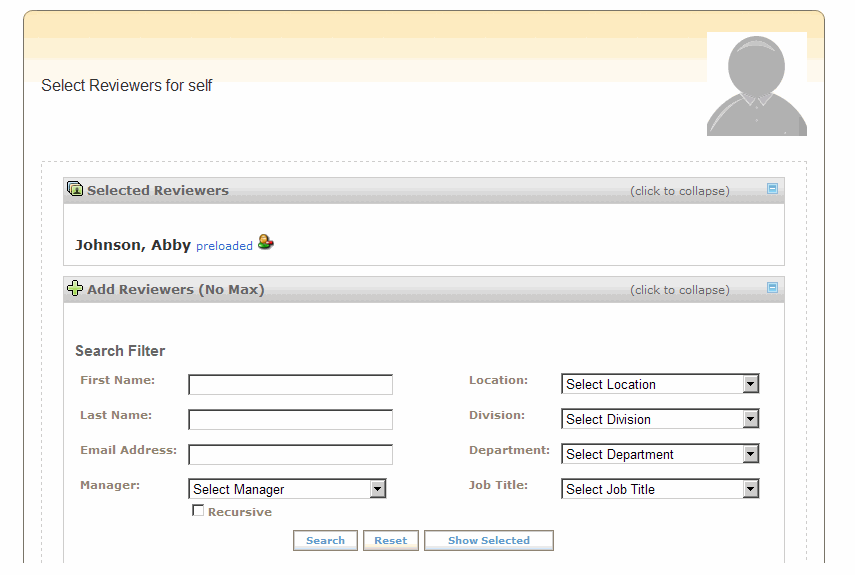
- Place a check mark next to the reviewers you want to add. To select all reviewers listed in the search results, click on the top most checkbox. This will select all listed reviewers.
If you have a long list, you may want to view your list before saving and submitting.
To view your selected reviewer list, click Show Selected.
- Click Add Selected to add the reviewers.
- After your list is complete, click Save and Submit. Depending on the workflow configuration, the reviewer list may require approval by your manager.
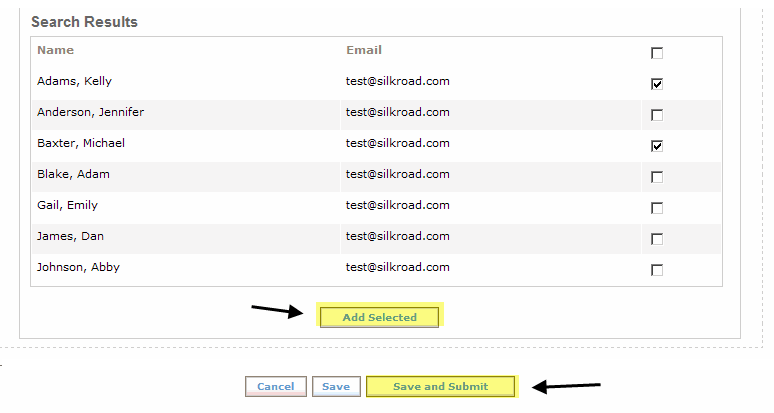
 © 2023 Rival. All rights reserved. |

 |