Add an activity to your development plan
Follow these steps to add activity to your plan.
- From the Navigation bar under Development Planning, select Manage Development Plan.
- Click the Add button in the top right corner of the page. The Select Activity page displays.
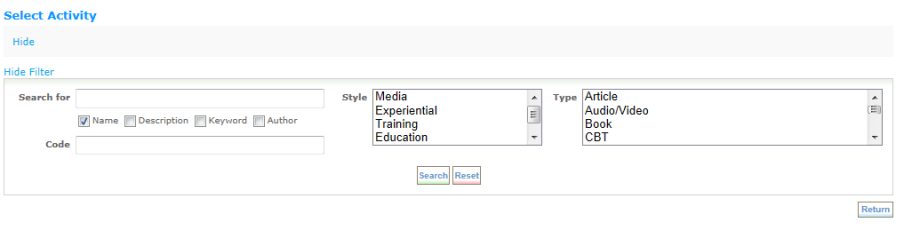
- Complete the filter fields at the top of the page to narrow your results, then click Search. Results display on the bottom portion of the page.
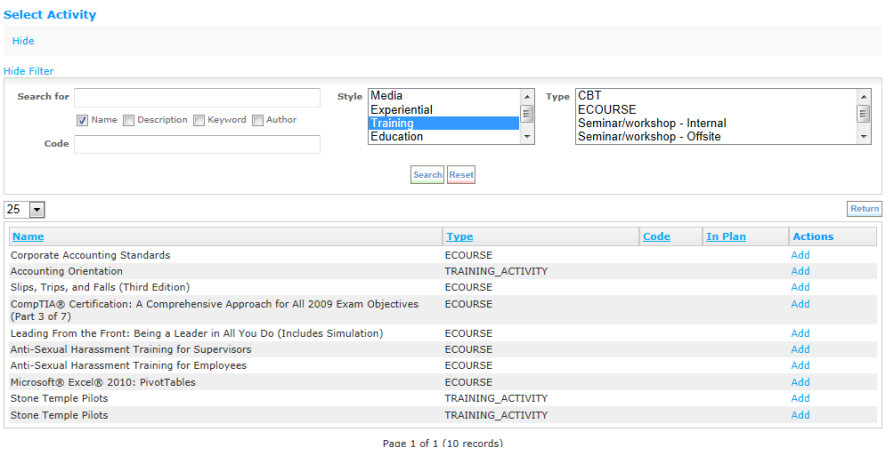
- Select the activity you want to add by clicking the Add link in the Actions column.
or
Click Reset to reset your search filters. Hide Search hides your filters and search-by options.
- Enter journal notes, if desired, and then click Add Entry to Notes.
- Click Save to save the activity to you Development Plan.
 © 2023 Rival. All rights reserved. |

 |