Resetting your password
Rival WingSpan uses a self-service password reset feature to reset passwords. With self-service reset, passwords are not sent to employees through email. Instead, employees can rest their password through secure email verification.
When the process is first launched, an email is sent to introduce the self-service password reset feature. The email includes a Self Service Reset link.
Follow these steps to set a password for the first time:
- Click the link.
- Enter a new password.
- Confirm the new password.
- Click Submit.
Use the Reset Password link if you have forgotten your password. Follow these steps to reset your password.
- On the login screen, click Reset your Password.
- In the Your UserID box, enter your user ID.
- Click Submit.
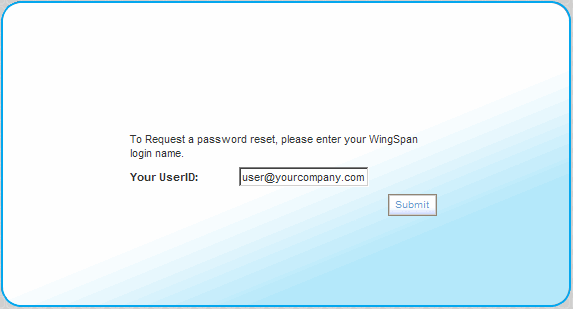
A system-generated email will provide you a link to reset your password. If you choose not to reset your password, you can log in to Rival WingSpan using your existing password.
Your password must meet the password validation rules established by the Client Administrator. If the password contains any invalid characters, the password strength level displays Invalid. Upon submitting an invalid password, an error message is generated displaying the criteria that must be met.
- After entering your password, click Submit.
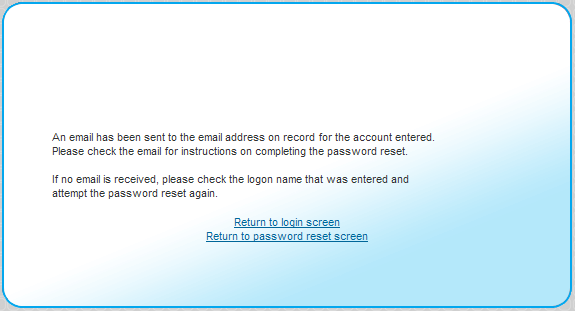
 © 2023 Rival. All rights reserved. |

 |