
Job postings > Working with job postings > Creating job postings > Add an attachment to a job posting
Add an attachment to a job posting
- Adding attachments is an optional feature. If you want this feature, request that a SilkRoad support specialist enable it.
- Once enabled, recruiting managers, administrators, and recruiters can add attachments to job postings they are creating.
- Some typical attachment examples: job posting legal information, detailed version of job description, organizational chart, history of the job, and so on.
- Candidates cannot access or view attachments.
Add an attachment while creating a job posting
- From the navigation bar, click Jobs>Create Job Posting.
The
 Create Job Posting page opens.
Create Job Posting page opens.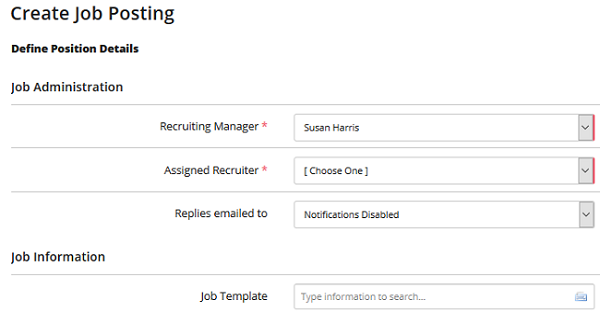
Use this page to create a job posting. You provide details about the position here.
Recruiting Manager
Select a recruiting manager. This manager has overall responsibility for the job. This field is not displayed to applicants.
Assigned Recruiter
Select a recruiter. This is the job owner directly responsible for finding candidates to fill the job. The recruiter receives the resume responses for the position. This field is not displayed to applicants.
Replies emailed to
Select an email address. This address is used to send automatic alerts when a candidate submits a resume to an external job posting.
You can also select an Alternate Email on the pop-up window.
Job Template
Job templates are pre-defined job data sets. Selecting a template will populate the job form with the data from the job template. Templates are created and administered by Recruiting Managers and/or Administrators.
Hiring Workflow
Select a hiring workflow. The workflow contains the specific hiring stages relevant to the hiring process/position.
Tip: When a job or requisition is tied to a template, the template hiring workflow takes precedence.
Internal Job Title
The title of the job that is displayed to SilkRoad Recruiting users.
Posted Job Title
The title of the job that is displayed to applicants. If this field is left blank, the Internal Job Title is displayed to applicants.
Tracking Code
This field is your requisition number or Job ID value. If you do not enter a tracking code, the system generates one when the requisition becomes a job posting.
Note: The system does not generate a tracking code in a sequential sequence. For example, if you enter a tracking code of "1," the next job you enter will not automatically be assigned a tracking code of "2." If your organization is interested in having sequential tracking code values generated automatically by the system, contact SilkRoad Customer Care Center.
Number of Positions
The number of positions associated with this job posting.
Expected Start Date
Select a start date for the job. This field is only used when posting to some third-party job boards. It is not posted to SilkRoad Recruiting-hosted internal and external job listings sites.
Require eForm Submission
Choose to require eForm submission.
Tip: You only see this field if your account is configured for eForms.
Status
Indicates whether the job is actively being recruited for and controls which company applicant interfaces the job will be posted to.
Status does not control posting or removal from third-party internet job boards.
Here are the statuses:
On Hold: Job is not currently being recruited for. It is not posted to any public or internal job posting sites. The time-to-fill days continue counting when a job is put on-hold.
Normal Int./Ext. Applicants: Job is for internal and external candidate submissions and appears on both the internal and external job sites. Job also is available to fee agencies if any are selected on the Department Information page.
Internal: Only internal candidate submissions are accepted for the position. If SilkRoad Recruiting is hosting your company's internal/intranet applicant interface, the job appears on that interface only.
External: Only external candidate submissions are accepted for the position. If SilkRoad Recruiting is hosting your company’s public/external applicant interface, the job appears on that interface only. The job is also available to fee agencies if any are selected on the Department Information page.
Executive: Job is not displayed to the public but other methods are used to recruit for the job. This status allows you to display the job to fee agencies on the public/external applicant interface without allowing either internal or public applicants to view the job.
Waiting Approval: Job is not yet approved and it is not posted to any public or internal job site.
Position Type
Select the type of position (ex. - Full Time/Regular, Part-Time). This value is displayed to applicants.
Job Level
Select the level for the job (ex. Internship, Entry Level, Mid-Career, Executive). This field is used to route the job when posting to third-party internet job boards.
Job Duration
The expected length of the assignment. This field is only used when posting to some third-party job boards. It is not posted to the SilkRoad Recruiting-hosted internal and external job listings sites.
Job Location Code
Select a Job Location Code. A location code will populate the City, State, Zip and Country fields. (These location codes are administered by your administrator). As you type, a list of available values are shown. If the Job Location Code values do not appear in your SilkRoad Recruiting instance, it is because your administrator did not configure any locations.
Country
The country the job posting is based in.
Address Line 1
The street address of this location.
Address Line 2
Additional address information like apartment number, unit number, or suite.
City
City the job posting is based in. If this is a regional position, input the closest metropolitan area or your company’s home base. You can indicate in the job description that the position is regional.
State
State the job posting is based in. If this is a regional position, input your company’s home base and indicate, in the job description, that the position is regional.
Zip/Postal Code
Postal code the job posting is based in. If this is a regional position, input your company’s home base zip code and indicate, in the job description, that the position is regional.
Note: Because US EEO and compliance laws do not apply internationally, if the country selected is anything other than United States on the job profile, the compliance section does not appear on the job posting.
Additional Locations
Use this field when posting a job that is hiring for multiple locations. You can assign up to 10 additional locations for the job posting. As you type, a list of available locations are shown. Available locations come from the location codes your administrator set up. Your company locations must include city and state to make the location an available option in this field.
Note: If the Additional Locations field is added to the Job Details page in Candidate Experience, the additional locations appear on the job posting on your Candidate Experience career site.
Enable TaxBreak
Select Yes or No.
Travel
Select the amount of travel required to perform the job. This field is only used when posting to some third-party job boards. It is not posted to SilkRoad Recruiting-hosted internal and external job listings sites.
Per Diem Included?
Select whether the position offers a per diem allowance. This field is only used when posting to some third-party job boards. It is not posted to SilkRoad Recruiting-hosted internal and external job listings sites.
Salary Minimum
The minimum offered salary for the job.
Salary Maximum
The maximum offered salary for the job.
Salary Type
Select a salary type. This is the frequency in which the job salary is paid.
Salary Currency
Select the international currency in which the job salary is paid.
Level of Education
Select the minimum acceptable level of education. This field is only used when posting to some third-party job boards. It is not posted to SilkRoad Recruiting-hosted internal and external job listings sites.
Years of Experience
Enter the number of years of experience required to perform the job. This field is only used when posting to some third-party job boards. It is not posted to SilkRoad Recruiting-hosted internal and external job listings sites.
Note: Fields in this section support the use of the HTML editor. The HTML editor processes the content and applies the HTML tags so that the content displays on web pages as expected. Copying and pasting previously formatted content out of word processing programs such as Microsoft Word directly into the SilkRoad Recruiting HTML Editor is not recommended and will often yield unexpected results.
Job Description
The description of the job. There is no character limit on this field. This field accepts HTML tags for advanced text formatting.
Required Skills
The required skills for the job. There is no character limit on this field. This field accepts HTML tags for advanced text formatting. (Applicants cannot see this field.)
Required Experience
The required experience for this position. There is no character limit on this field. This field accepts HTML tags for advanced text formatting. (Applicants cannot see this field.)
Internal Notes
Enter any notes about the job posting. Only SilkRoad Recruiting users can view the internal notes. Applicants cannot view this field.
Internal Skills
Enter any notes about the skills required to perform the duties of the job posting. Only SilkRoad Recruiting users can view the internal skills. Applicants cannot view this field.
Enter any notes about this position. (Applicants cannot see this field.)
Depending on your company’s specific configuration, there may be custom fields at the bottom of the form. If there are, complete them.
Business Unit
Select the business unit the job posting should be associated with. Business unit can be displayed on the job listings page for internal and external applicants.
Department
Select the department the job posting should be associated with. Department can be displayed on the job listings for internal applicants.
Hiring Manager
Select the hiring manager that requisitioned the job posting. The name of the hiring manager can be displayed on the job listings for internal applicants. Selecting a hiring manager here does not grant access for them to view the candidates for the job posting.
Industry
Select the most appropriate industry for your company. This field is only used when posting to some third-party job boards. It is not posted to SilkRoad Recruiting-hosted internal and external job listings sites.
Business Function
Select the most appropriate business function for the job posting. The business function should correspond to the type of work that the position involves. This field is only used when posting to some third-party job boards. It is not posted to SilkRoad Recruiting-hosted internal and external job listings sites.
Budgeted Salary
Enter the budgeted salary for the job posting. This field accepts numeric characters only. It is not posted to SilkRoad Recruiting-hosted internal and external job listings sites.
Budget Currency
Select the international currency in which the job salary is paid.
Budgeted Quarter
Select the budgeted quarter for the job posting. This field accepts numeric characters only. It is not posted to SilkRoad Recruiting-hosted internal and external job listings sites.
Budgeted Year
Select the budgeted year for the job posting.
If you want a fee agency to be able to submit resumes for the job posting, choose one from the list.
Multiple agencies can be selected using the CTRL key. SilkRoad Recruiting administrators or recruiting managers define the agencies that appear in this list.
Note: Selecting a fee agency does not inform the agency that there is an opening waiting for resume submission. Fee agency selection provides access to submit resumes for the job posting from the SilkRoad Recruiting-hosted external website. Your company must set up a login for the fee agency and provided their login information.
Determine the priority parameters for the position on the Job Priority page. These status indicators appear next to each job on the Job Tracking pages.
Time Measurement
The overall time frame measurement can be defined in terms of days, weeks or months using the drop-down menu.
Set time frame
Set the High priority field for the number of days it will take a position to become high priority. These jobs will have a red indicator.
Set the Low priority field for the number of days a job will be low priority. These jobs will have a green indicator.
Positions that fall between the two parameters have a Normal status and will have a yellow indicator.
Click a job category. A job can only be assigned to one job category.
The job category determines how an applicant on the SilkRoad Recruiting-hosted job listings page(s) can browse for a job. For example, if you choose to associate the job to the Accounting and Finance job category, an applicant views this job by filtering to show jobs from All Categories or the Accounting and Finance category.
Note: Job categories are set up during the SilkRoad Recruiting implementation process and are maintained by your administrator.
- Complete the first four pages of the job posting.
- On the fifth page (Add Attachments page), click Upload Files.
The
 Upload Attachments window opens.
Upload Attachments window opens.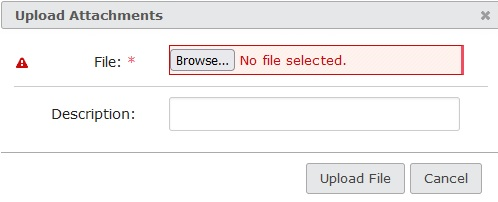
- From the Upload Attachment window, click Browse to select a file to upload.
- In the Description text box, type a description of the file.
- Click Upload File.
The file is now attached to the job posting.
Tip: To upload additional attachments, click Upload Files and repeat steps 4 through 6.
Add an attachment to an existing job posting
- From the navigation bar, click Jobs>Advanced Search.
The Open Jobs page opens.
- (If applicable) Filter to limit search results.
- In the list, click a job title.
The Job Posting Details page opens.
- Click
 and click Edit This Job.
and click Edit This Job.The Edit Job Posting - Position Details page opens.
- Click
 and click Edit Job Posting - Attachments.
and click Edit Job Posting - Attachments. - Click Upload Files.
The
 Upload Attachments window opens.
Upload Attachments window opens.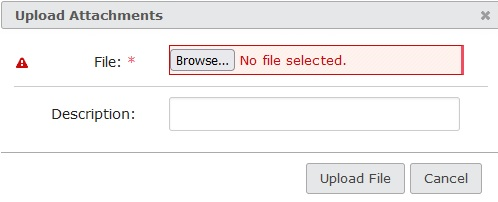
- From the Upload Attachment window, click Browse to select a file to upload.
- In the Description text box, type a description of the file.
- Click Upload File.
The file is now attached to the job posting.
Tip: To upload additional attachments, click Upload Files and repeat steps 7 through 9.
| ©2021 SilkRoad Technology. All rights reserved. |
| Last modified on: 10/14/2021 2:21:11 PM |