
View folder contents
- Recruiters can choose to tag candidates inside folders to pre-source or select qualified candidates for your review.
- You can take action by viewing the candidates that have been placed into the folders.
- The recruiter must have granted the hiring managers permission to view/edit the candidates inside each folder.
- From the navigation bar, click Candidates>Folders.
- Click the folder name to expand the Shared folders in the list. The sub folders appear.
- Click the sub folder to view candidates listed inside the folder.
- Click each candidate name to view the profiles individually.
Note: You may choose to click the stars in the Search Flag column to rate the quality of each candidate as you view each profile. Stars can be used for whatever purpose you choose.
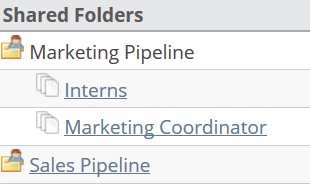
- After you review a candidate’s profile, hiring managers may choose to do one or more of the following actions:
- Place a checkmark next to one or more candidates in the list, select Perform Recruiting Activity, select Remove from Folder. This action removes the candidate(s) from the folder only.
- Place a checkmark next to one or more candidates in the list, select Perform Recruiting Activity, select Send to Folder. This action moves the candidate(s) to another folder that you choose from the list. For example, not qualified folder.
- Click on the candidate’s name to open the profile, view the necessary information to evaluate if they are qualified to move forward within the recruiting process. Select the Action drop down menu:
- Add a Comment regarding the details of the candidate profile. This action allows the recruiter to view the comments entered by a Hiring Manager.
- Print the profile, to take with you to an interview.
- Download the profile to save electronically.
- Send the profile to a different folder.
- If hiring managers are granted permissions to disposition a candidate, they will also see Disposition Candidate in the Select an Action drop down list.
Note: When recruiters and hiring managers use folders, it is important to collaborate how to best implement the process involving folders. The system does not have automatic notifications informing the recruiter(s) about the actions taken by hiring managers who view the contents of the folders. It is important to communicate clearly what the process should be among the users of the folders.
| ©2021 SilkRoad Technology. All rights reserved. |
| Last modified on: 4/16/2021 5:32:31 PM |