
User interface
SilkRoad Recruiting is a web-based software application, which means the user interface is made up of pages. Each page has a consistent look and similar navigational features.
Let's take a look at a SilkRoad Recruiting page.
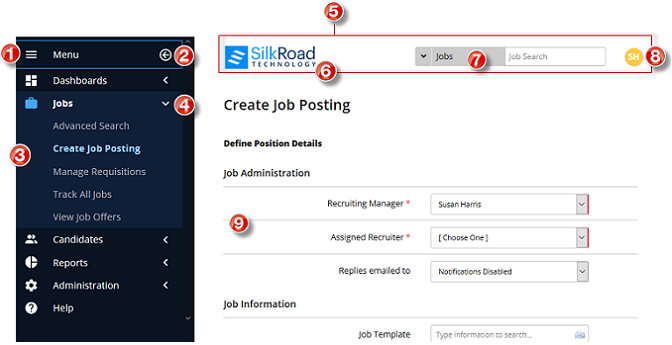
|
Name |
Description |
|---|---|---|
1 |
Hamburger menu |
Toggle to expand or collapse the navigation bar. When collapsed, only icons are shown not text labels. |
2 |
Collapse menu |
Click to collapse the navigation bar. |
3 |
Navigation bar |
Contains menu options to access pages to perform actions. |
4 |
Arrow |
Toggle to show and hide sub menu options. |
5 |
Header |
Contains the SilkRoad logo or custom logo, quick search box, and user avatar. |
6 |
Logo |
The SilkRoad logo appears by default, but you can customize to display your own logo. |
7 |
Quick search |
Performs a search for a candidate or job that you enter here. Tip: Toggle between a candidate search and job search by clicking the down arrow. |
8 |
User avatar |
Displays the avatar (initials) of the logged-in user. Click to access user profile (My Account), Candidate Experience Admin Portal (if set up), or log out. |
9 |
Work pane |
Provides an area where you perform actions like adding, selecting, and editing data. |
Required fields
A required field has a red line on the right of an entry box or selection list.
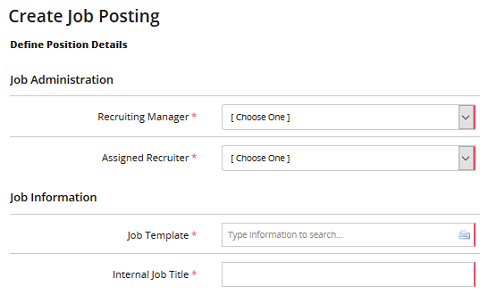
If you do not complete required fields, a message appears at the top right of a page:
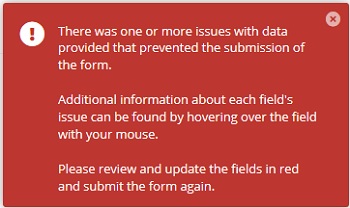
Hover your mouse over the red alert icon to get field details:
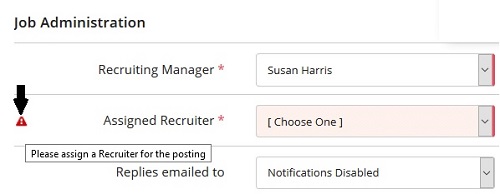
Type-ahead fields
Some fields in SilkRoad Recruiting have this icon: ![]() . This indicates a field is a type-ahead field. As you type, the system predicts what you are typing and completes it based on values already in the system.
. This indicates a field is a type-ahead field. As you type, the system predicts what you are typing and completes it based on values already in the system.
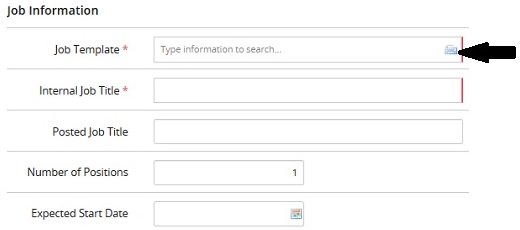
In type-ahead fields, you can also type %%% to open a drop-down list and make a selection:
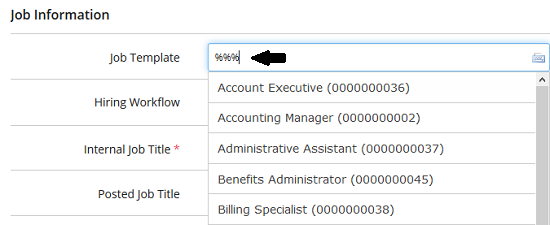
Sorting columns
Columns that have up and down arrows can be sorted:
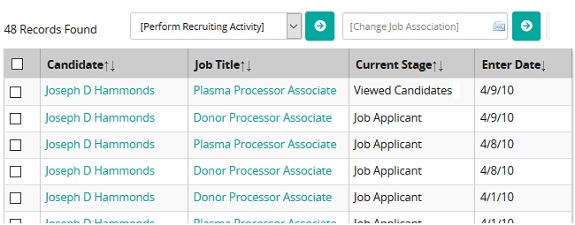
If a column has only an up or down arrow, that means data is currently sorted by that column:
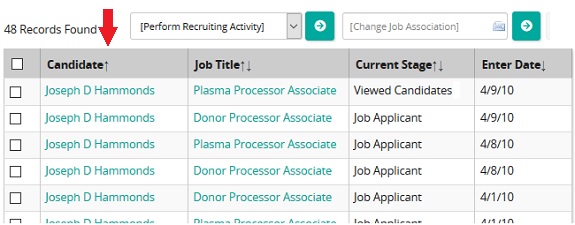
Text editor
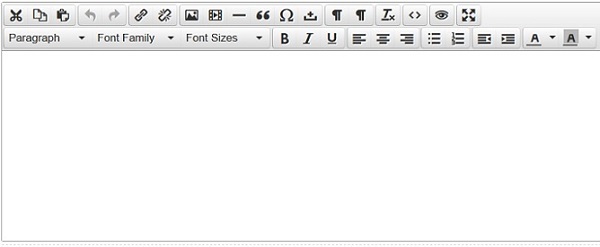
A text editor is available on various pages throughout the system—like for email content, job descriptions, required skills, and so on.
SilkRoad Recruiting's text editor works like other text editors. You can enter text, change fonts and font size, format text, change text alignment, add images, and more.
There are some quirks:
- Use the insert text option to insert text from a Word document. It removes any extra formatting that might cause formatting problems or cause text to display incorrectly.
- To use the Insert Image feature, type in the image URL. For example, to include an image from your company’s website, view the image properties and include the URL in the Image URL field instead of uploading an image to SilkRoad Recruiting. After you have entered the URL (or address), the image is displayed in the Preview window.
HTML formatting tips
You can use the following HTML tags within the Job Description, Required Skills, and Required Experience sections of the Job and Requisition Create/Edit forms. You can also use along with any tags created using the built-in HTML Editor tool.
This HTML tag: |
Does this: |
|---|---|
<B> |
Bolds text that follows |
</B> |
Ends bold text |
<BR> |
Breaks to the next line |
<BR><BR> |
Adds a line of white space |
<UL> |
Starts an unordered (bulleted) list |
</UL> |
Ends unordered (bulleted) list |
<I> |
Italicizes the following text |
</I> |
Ends italicized text |
Examples
HTML tag |
As entered in Job Description |
Result seen by applicant |
|---|---|---|
<B></B> |
<B>Recruit</B>the best talent. |
Recruit the best talent. |
<BR><BR> |
Come work for the best company <BR><BR> |
Come work for the best company |
<BR> |
Come work for the best company <BR> We are dedicated to growing talent. |
Come work for the best company We are dedicated to growing talent. |
<UL> <LI> |
Come work for the best company <LI>We have great benefits |
Come work for the best company
|
<I> |
Come work for the <I>best</I> company! |
Come work for the best company! |
| ©2021 SilkRoad Technology. All rights reserved. |
| Last modified on: 8/11/2020 2:52:30 PM |