Appraisal Chart
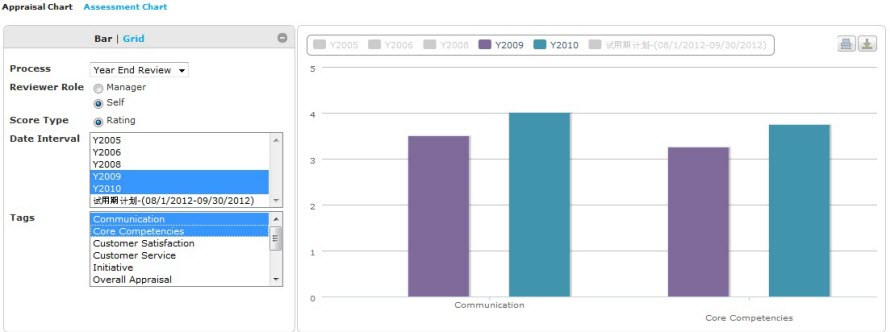
The Appraisal Chart shows appraisal ratings for various processes tracked over time. The chart has two display views: Bar and Grid. You can access the Appraisal Chart by clicking the Reports tab from the Employee Profile.
The page has two main sections:
- Control panel
- View panel
Control panel
The Control panel (left side of page) is where you choose a display view and select criteria. The display view controls how the chart is displayed, and you can toggle between views to see how they differ. When selecting criteria, you can use the Shift and Ctrl keys to select multiple criteria.
You can also expand or contract the panel by clicking ![]() or
or ![]() .
.
View panel
The View panel (right side of page) displays the chart. It reflects the criteria and display view that you selected. Depending on the display view, additional features are available. If the display view is:
- Grid, you can sort grid columns and set the sort order. Mouse over and click on the column name. This sets the selected column as the primary sort filter criteria. To add additional sort criteria, mouse over the column name and set the sort order value. You can sort in ascending or descending order.
You can also use the navigation bar to go to a specific page, set the maximum number of rows to show per page, and move page-by-page.

- Something other than Grid, you can click active labels (keys) to toggle the criteria to change the view. You can also click
 to print the chart.
to print the chart. - Regardless of the display view, you can click
 to return to the Home page.
to return to the Home page.
 © 2023 Rival. All rights reserved. |

 |