Edit role permissions
- From the Navigation bar under Employee, select Manage Roles.
- Select the Permissions link next to the role whose permissions you want to update.
- Use the Permissioned Object Type drop-down field to select the type of permissions you want to edit. Select Link to define page-level or functional-level permissions. Select Privilege to define element-level permissions (such as a tab on the Employee Profile). Select Data to define permissions for User Defined Field (UDF) Sets.
- Under the Actions column, click the Edit link to edit permissions for a Permissioned Object. The Employee List:Access column displays a Create Entry link, which when clicked, displays two drop-down fields.
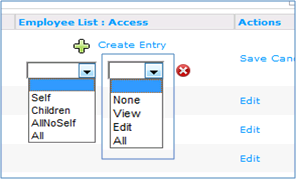
- Select an Employee List in the left drop-down and Access in the right drop-down.
For Employee List: Self is the employee logged in, Children is the set of subordinates employee in a Relationship, AllNoSelf is the set of all employees excluding Self, and All is the set of all employees.
For Access: None is no access, View is read-only access, and Edit is read-write access.
 © 2023 Rival. All rights reserved. |

 |