Add a query—Employee List
The query returns a set of distinct employee IDs as one of its fields. It is available for use on the Launch Configuration page.
Follow these steps to add an employee list.
- From the Navigation bar under Site, select Manage Queries.
- Click Add.

- Fill out the top section of the form:
Display Name — The name of the Query that will display to the user.
Display Description — A short description of the parameters of the Query (optional).
Module — The Module, within Rival WingSpan, associated with the Query. This value is for information only; it does not impact the use of the query.
Internal Name — The name of the Query that will display in the Query list.
Internal Description — A short description of the parameters of the Query (optional).
CrLf Delimiter — A character to delimit the EOL (end of line) of the text that comes out of the report. It is recommended that you use the pipe character |.
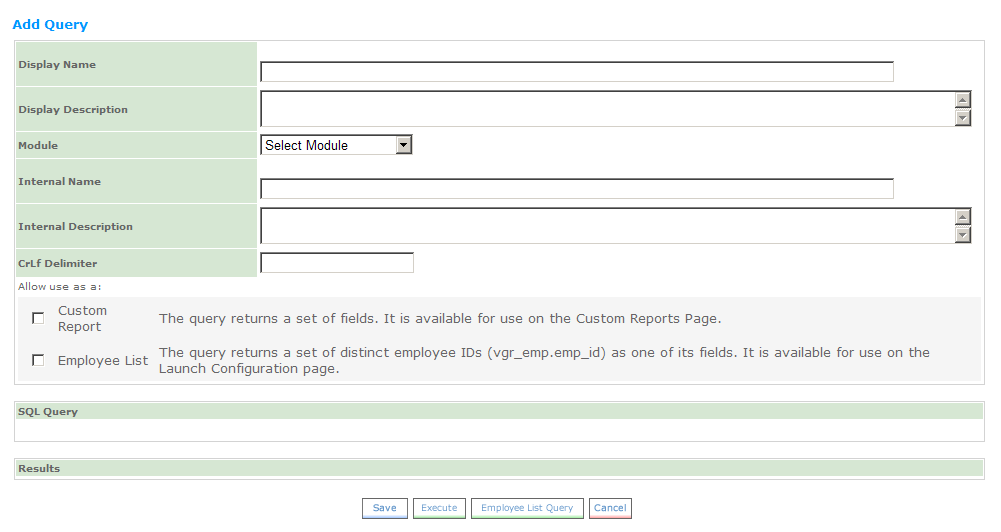
- Place a check mark next to Employee List.
- Click Employee List Query.
- Set the filters based on the selected query parameters.
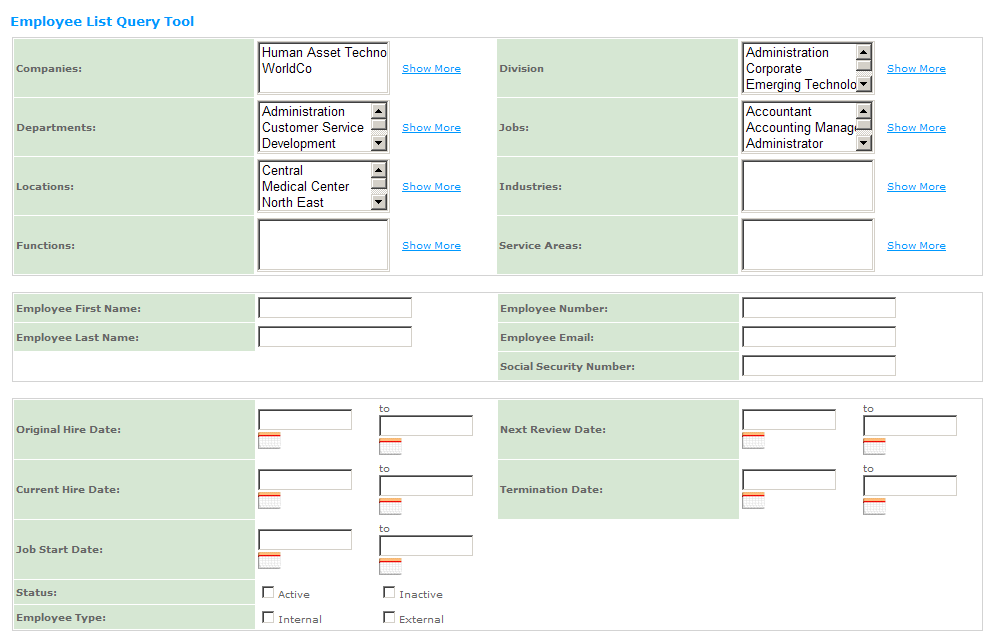
- Click Generate Query.
- Click Save.
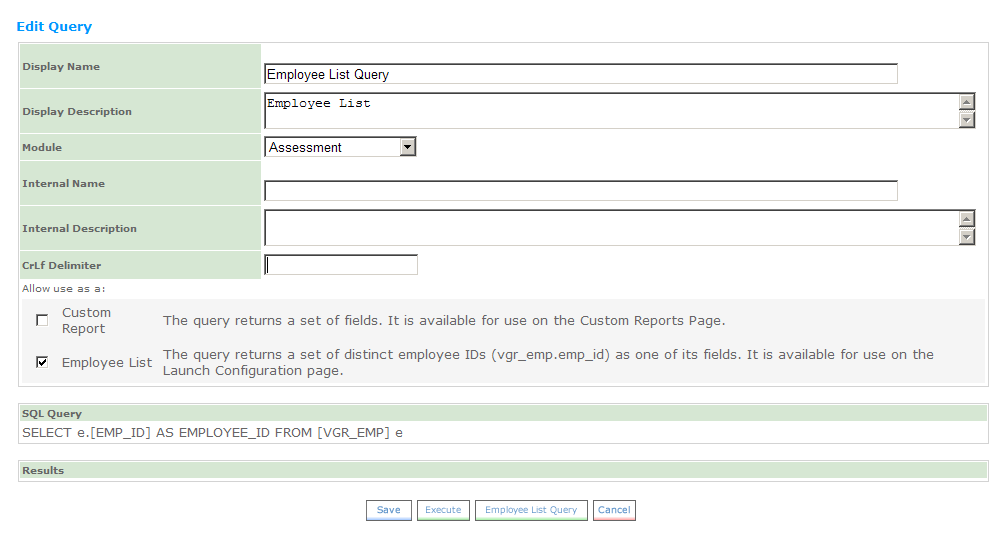
 © 2023 Rival. All rights reserved. |

 |