Manage ranges
The Manage Ranges page allows Client Administrators to edit the range display value and text, as well as delete ranges that are not currently used in a configuration. The Manage Ranges page displays ranges used in all of the Rival WingSpan modules.
It is important to remember that any update will impact ALL forms using the updated range and could result in unexpected consequences for live processes.
Follow these steps to edit range display value and text.
- From the Navigation bar under Content Management, select Manage Ranges. The Manage Ranges page displays a list of ranges. The In Use column allows you to see which ranges are currently in use by the system.
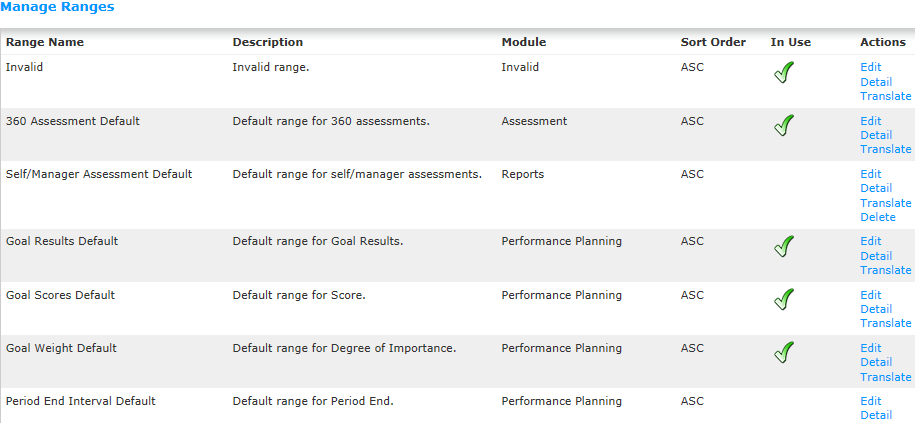
- To delete a range that is not currently used in a configuration, click the Delete link in the Actions column. A confirmation message display. Click OK to delete the range.
- To translate a range, click the Translate link in the Actions column. The Translate Range Details page displays.
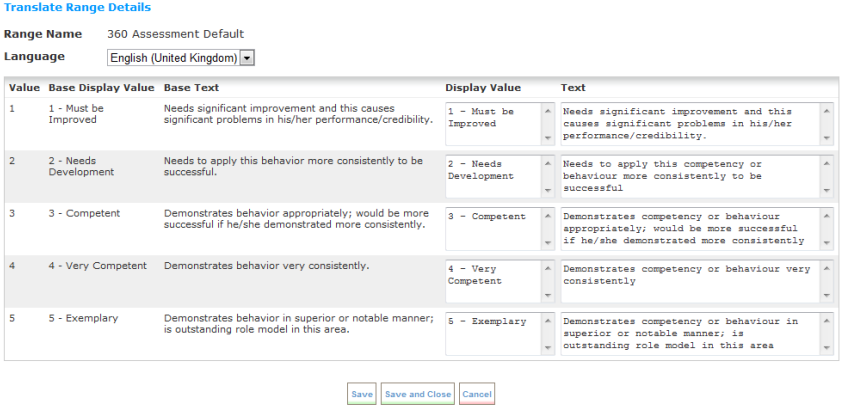
- Select the language you want to translate the range information to using the Language drop-down field.
- Edit the text in the Display Value and Text fields if necessary.
- Click Save or Save and Close when finished.
- To edit the range, click the Edit link in the Actions column. The Range Details page displays.
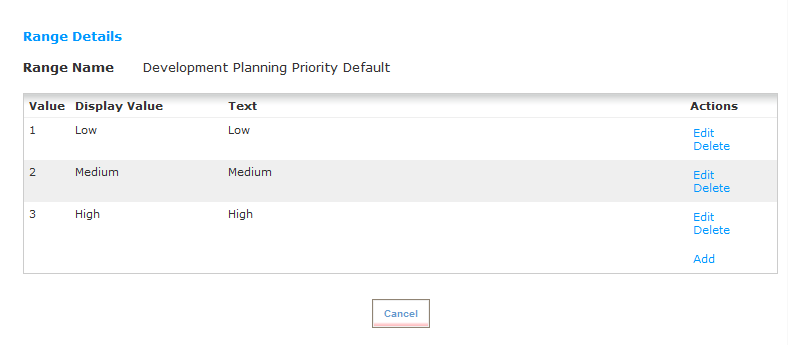
- To add a range detail, click the Add link. To delete a range detail, click the Delete link. Range details can also be added or deleted for ranges that have not been used in a configuration.
To edit a value, click the Edit link. Make the necessary updates and then click Update.

 © 2023 Rival. All rights reserved. |

 |