Manage static text
The Manage Static Text screen allows for the customization of system static text. Static text refers to the names and titles used throughout Rival WingSpan.
To translate static text to a different language, refer to Manage Localized Content for more information.
Follow these steps to edit static text.
- From the Navigation bar under Content Management, select Manage Static Text.
- The Manage Static Text page displays.

- Use the filters at the top of the page to narrow the list of static text in the bottom portion of the page.
Type – The module in which the text exists.
- Use the Find In Text/Replace With fields at the top of the page to quickly find and replace static text across multiple fields.
- Enter text to find and replace and click Replace Text. The Replace page is displayed.
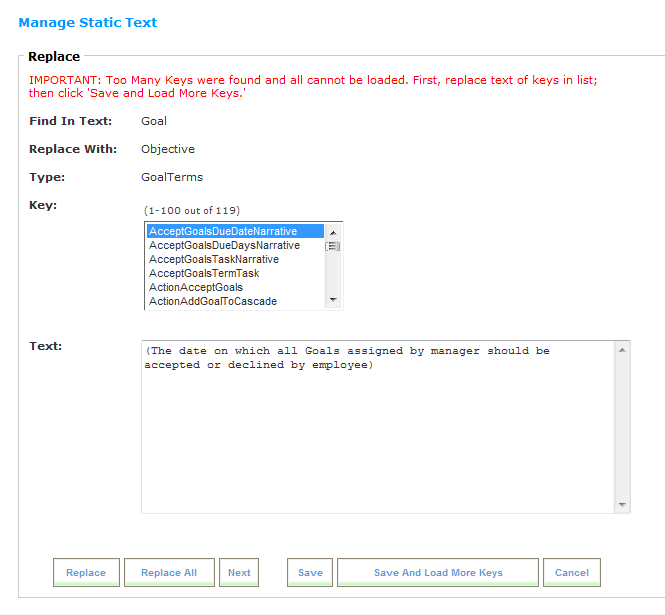
- Click Replace to modify the text for the current key.
Click Replace All to modify text for all keys.
Click Next to advance to the next key without replacing the text.
Click Save to save changes at any point.
If too many keys are found, all the keys cannot be loaded. If this happens, click Save and Load More Keys to save the existing changes and load the next set of keys.
- Individual static text entries can be modified by clicking Edit or Long next to the text you want to edit.
Edit – Allows you to edit the static text in line as shown below. Click Save when finished.
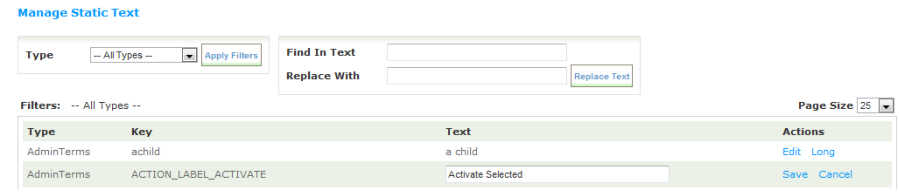
Long – Opens the Long Text Editor to edit the selected text. Click Save when finished.
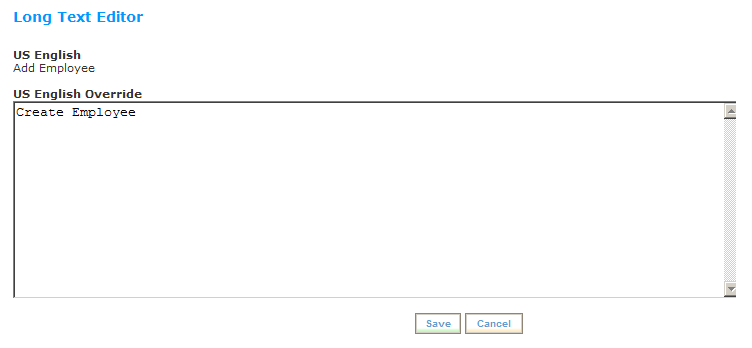
 © 2023 Rival. All rights reserved. |

 |