Manage appraisals
Using the Process Management Tool, administrators can now open, close, delete, and reset an appraisal, as well as resolve a stalled workflow.
Follow these steps to manage an appraisal.
- From the Navigation bar under Content Management, select Process Management Tool. The Process Management Tool page displays.
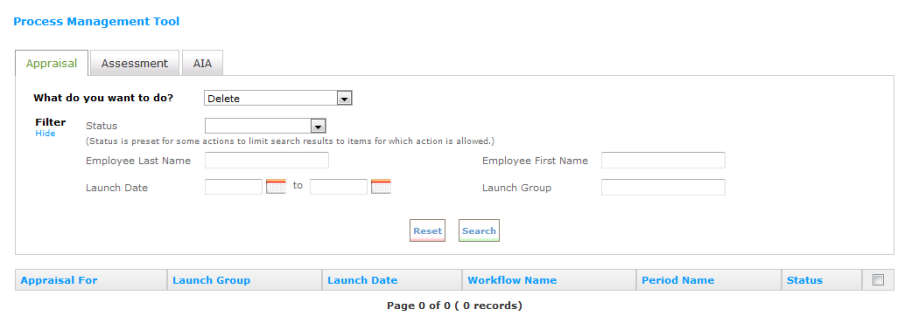
- From the Appraisal tab, select the action you want to perform from the What do you want to do? drop-down field:
Delete – To delete one or more appraisals.
Close – To close one or more appraisals that are incomplete.
Open – To open one or more appraisals that have been closed and are incomplete.
Reset – To reset one or more appraisals to an earlier step in the workflow process.
Resolve Stalled Workflow – To resolve an appraisal that has been stalled in the workflow process because one or more reviewers are either inactive or missing.
- Use the filter fields at the top of the page to limit the display of appraisals and click Search to display appraisals that match the criteria. In some instances the Status filter is preset to a value that is appropriate for the action to be performed. For example, when the action is Close, the Status filter is set to Complete Assessments.
- Continue with one of the following sections:
In this section |
 © 2023 Rival. All rights reserved. |

 |