Resolve stalled appraisals
To resolve a stalled appraisal, do the following.
- Click the Resolve link in the Actions column next to the stalled appraisal you want to resolve.
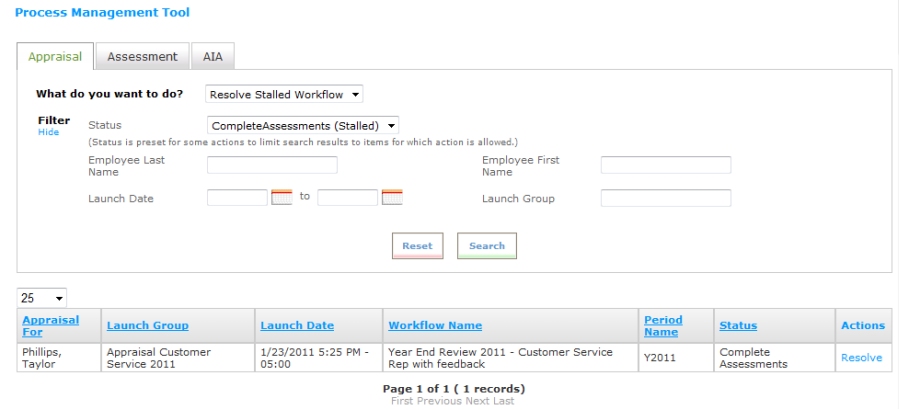
- The Appraisal Status page displays the steps in the workflow and identifies the issues that are causing the workflow to be stalled.

- Click the Assign link to display the Assign Relationship pop-up window.
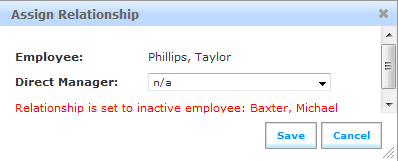
- The Assign Relationship window allows you to assign the missing relationship for the employee listed. Click Save to save the assignment and close the window.
- As each issue is resolved, a Yes is displayed in the Resolved? column.

- Once all issues have been resolved, click Resume to resume the stalled workflow. A confirmation message is displayed. Click OK.
 © 2023 Rival. All rights reserved. |

 |