Add a new date interval
Follow these steps to add a new date interval.
- From the Navigation bar under Appraisals, select Manage Date Intervals.
- Click the Add link in the Actions column.

- Enter a short and long name for the date interval. The short name is used when there are character restraints, such as on a report.
- Select a start and end date by clicking on the
 calendar icon.
calendar icon. - Select a Period Type using the drop-down menu. For an appraisal select Appraisal from the drop-down menu.
- Click Save.
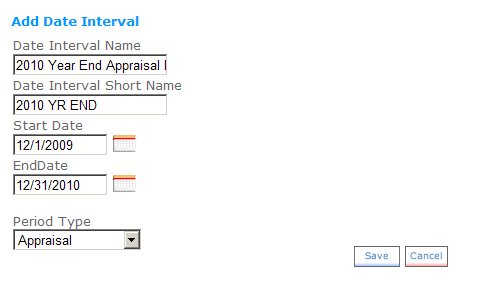
 © 2023 Rival. All rights reserved. |

 |