Launch an appraisal
- From the navigation bar under Appraisals, select Manage Workflow Templates.
- For the workflow template you want to launch, click Launch.
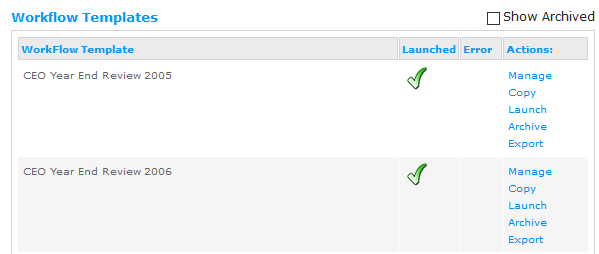
- Select the Appraisal Period using the drop-down menu. You can add or edit the appraisal period through the Manage Date Intervals screen.
- Click Next.
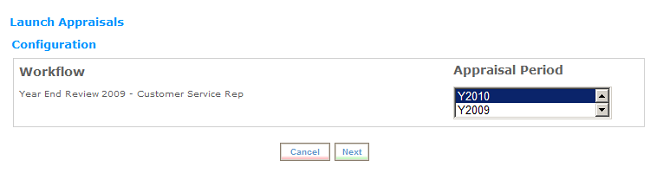
Note The following step is only for previously launched appraisals.
- Select Create New Group from the drop-down list and click Next.

Note If you select a named group from the drop-down list, you can view the launched appraisal configuration, the launch list and launch the appraisal for additional employees. When you create a new group you able to view the workflow steps, modify the due dates and then select team members from the launch list.
- Select the Completion Date and Task Due Dates using the
 calendar icon.
calendar icon. - (Optional) Force Spell Check by placing a check mark next to the Force Spell Check box. This will automatically run spell check when the appraisal is saved.
- Enter a unique name for the Appraisal Group Name or leave it set to the default. The Appraisal Group name is used for auto launches.
- Click Next.
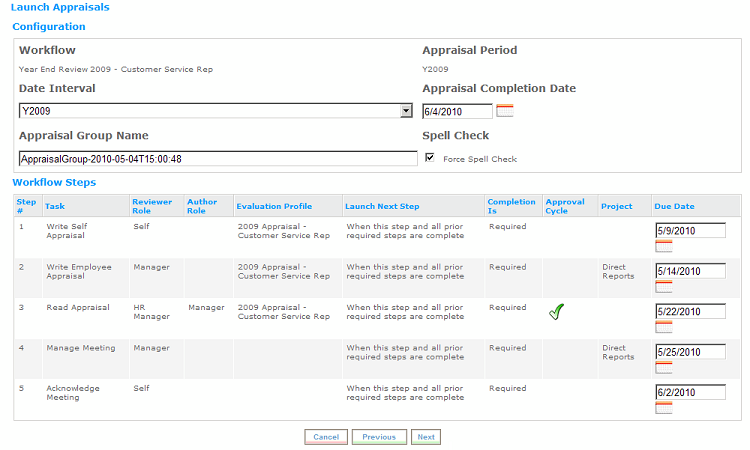
- Use the filters to narrow your search results. You may apply one or many filters. Once you have selected your filters click Apply. The filtered launch list displays below. Use the Reset link to reset your filters.
- Limit the launch list to only those that do not have an appraisal by placing a check mark in the check box. The Reverse Mode check box allows you to view all employees that do not have the selected role. For example, if you wanted to view all employees that were not Direct Managers, you would highlight Direct Manager and place a check mark in the Reverse Mode check box and click Apply. The filtered list displays below.
- Select employees by placing a check mark next to their name in the Launch List.
- Use the Show Selected link to view only the employees you have selected from the launch list. The Select All link selects all employees in the launch list. Use the Select None link to deselect all employees from the launch list.
- Click Finish & Send to launch the appraisal for the selected employees.
You can filter the search results multiple times and each time select employees to launch. The final launch list is the set of all employees that have been selected even if they are not displayed in the launch list. Prior to clicking Finish & Send, you should verify your launch list by clicking the Show Selected link. This will display all selected employees.
 © 2023 Rival. All rights reserved. |

 |