Resetting an appraisal
At times it may be necessary to reset an appraisal. This feature allows HR and Client Administrators to reset a completed appraisal in the appraisal workflow process.
An Appraisal workflow can be reset at any step in the workflow process.
An Appraisal is reset from the Appraisal Dashboard screen. The Appraisal Dashboard is located in the Navigation Menu under Appraisals. This is NOT listed under the Administration functionality; however, you must be an HR Administrator or Client Administrator to access the Appraisal Dashboard. In addition, only the HR Administrator has the ability to reset an appraisal.
Follow these steps to reset an appraisal.
- From the Navigation bar under Appraisals, select Appraisal Dashboard.
- Select the search filters and click Apply Filters to limit your search results. You may optionally leave the search filters blank to view all appraisals. Search results are displayed at the bottom of the screen.
- Click the View Details link next to the appraisal you want to reset.
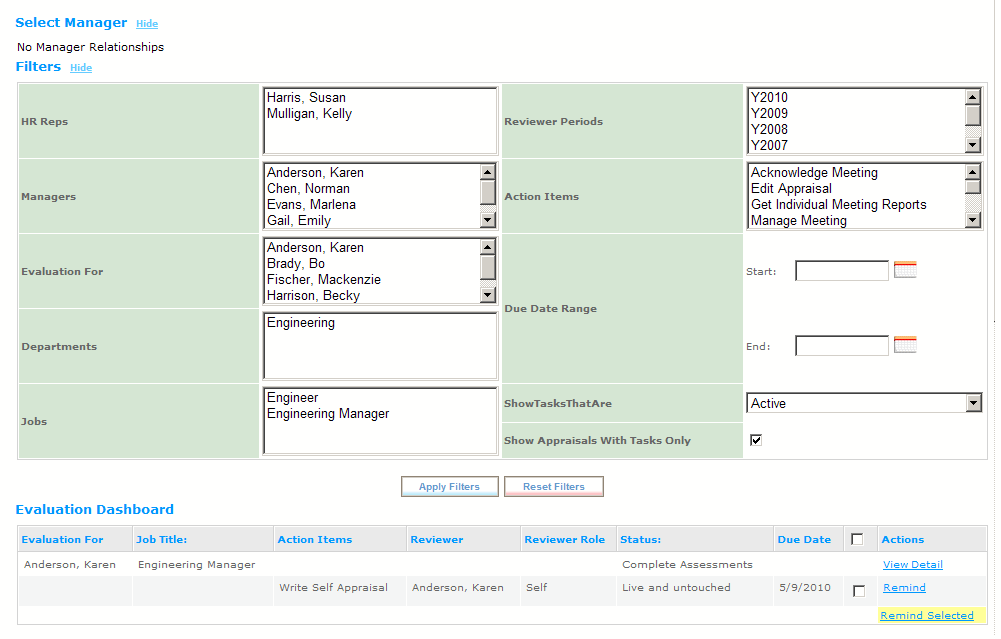
- Click the Reset link next to the workflow step you want to reset.
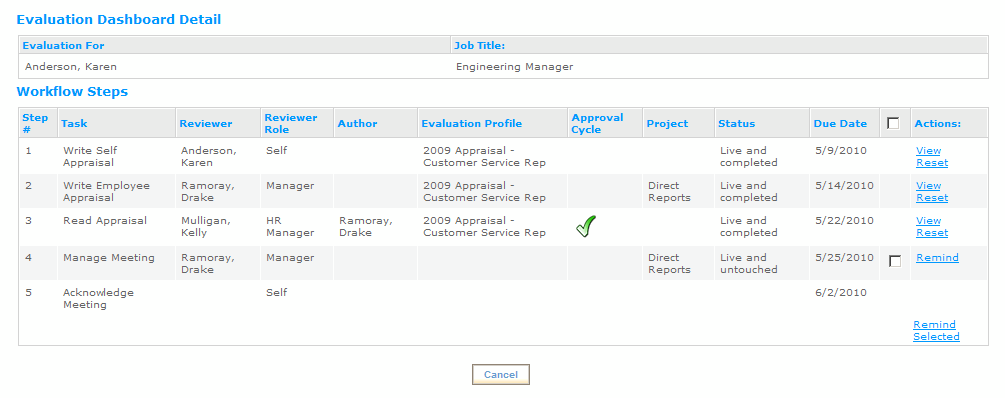
Only steps with a Live and Completed status can be reset.
By choosing Reset on a step, the process is rolled back to that step. The step is opened to allow changes and updates. The process moves forward again from that step. It is important to note that all of the data entered into the forms is retained. So, if a form is edited in step 3 and the process is reset to step 2, the edits to the form in step 3 are retained and will be available in the form when step 3 is again reached.
If a process is Reset to the Select Reviewers step, the list of selected reviewers is not retained. The reviewers will need to be selected again. The forms that the selected reviewers wrote before the reset are retained. So, if you select the same reviewers again, the forms they wrote will be available for them when the process moves forward.
 © 2023 Rival. All rights reserved. |

 |