Manage rules for a category set
Follow these steps to manage rules for a category set.
- From the Navigation bar under Assessments, select Manage Category Sets.
- Click the Manage Rules link in the Actions column. Category sets marked as predefined or launched do not have a Manage Rules link.
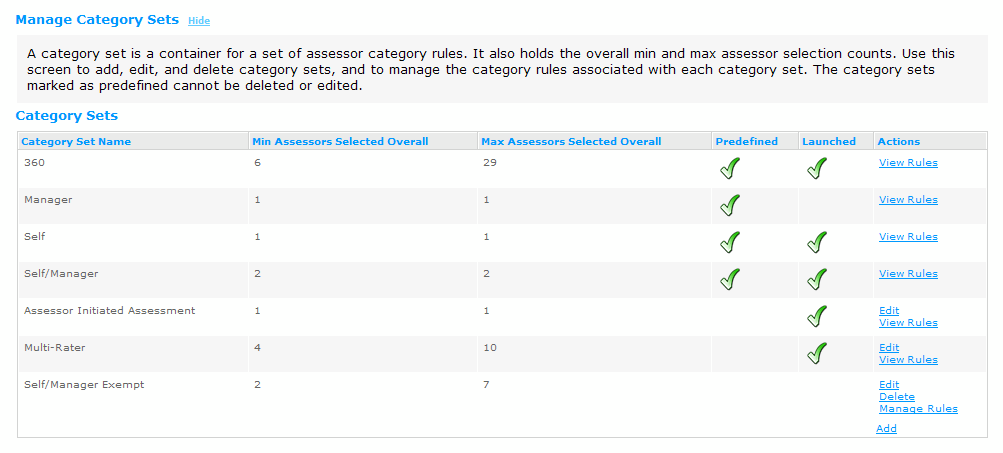
- Choose from one of the following command options:
Edit—allows you to update the category rules for the selected category.
Delete—allows you to delete the selected category from the category set.
Add—adds a category to the category set.
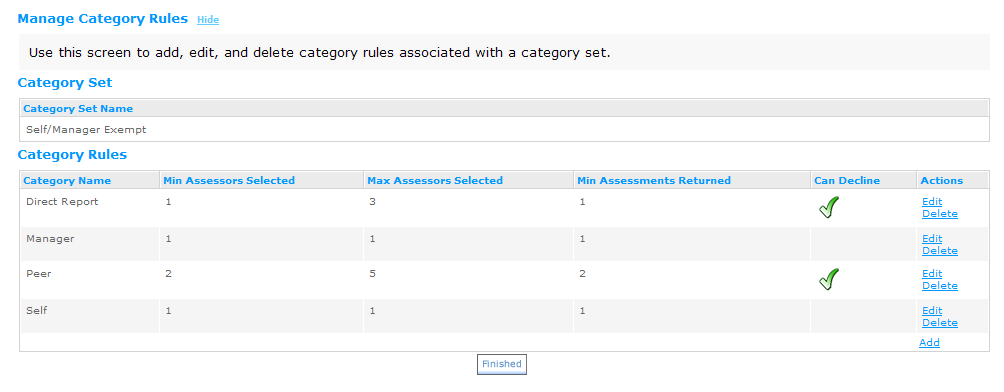
- If you are updating the category rule, you can make changes to the minimum and maximum assessor selection, update the minimum number of assessments that must be returned and optionally choose to allow the assessee to decline the assessment. Click Save to save the updates to the category rule.
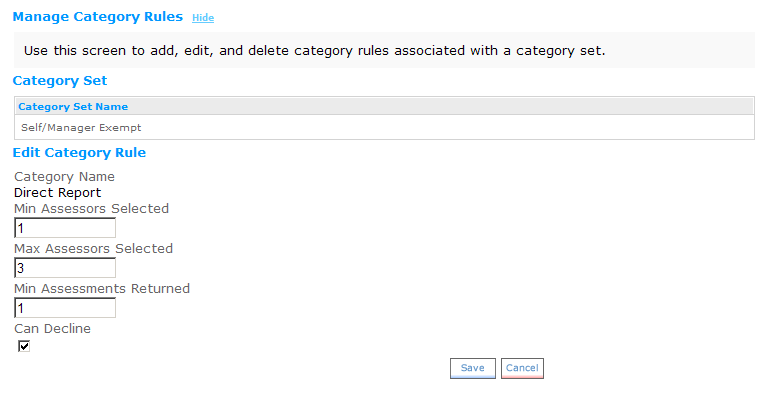
The results of an Assessment are anonymous for all categories except Self and Manager. However, if the assessee selects 5 assessors in the Peer category and only one assessor responds, the assessee will know who entered the results for the Peer category. To prevent this from happening, the results of a category can be locked if the minimum number of assessments is not returned for the category. The Min Assessments Returned field is the way to configure this. When this value is set, a lock icon appears for that field on the report if the number of assessments returned falls below the minimum.
- Once your changes are complete, click Finished.
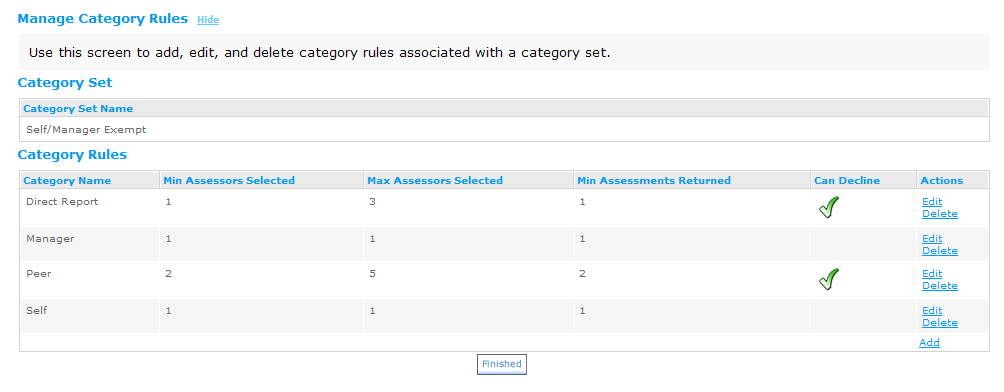
 © 2023 Rival. All rights reserved. |

 |