Launch performance goal plans
- From the navigation bar under Performance Planning, select Manage Plan Rules.
- Click the Launch link next to the Plan name you want to launch.
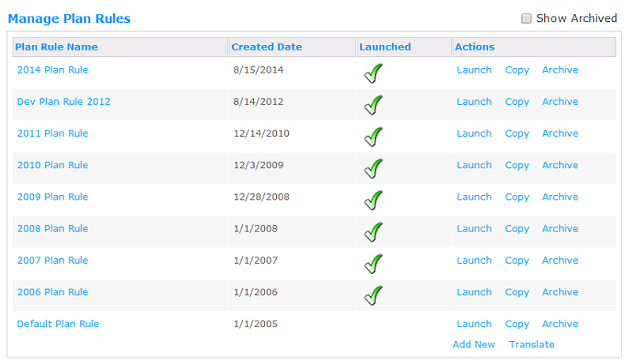
- Use the search filters to search for the employees you want to launch the performance plan for. Click Search to view a launch list filtered by your search criteria. You may optionally choose to view all employees using the Reset link.
- It is recommended that you include only Internal for Team Member Type.
- You can also choose to view only those employees that do not have a goal plan for the plan period.
- It is recommended that you do not use the Advanced option on Supervisors filter.
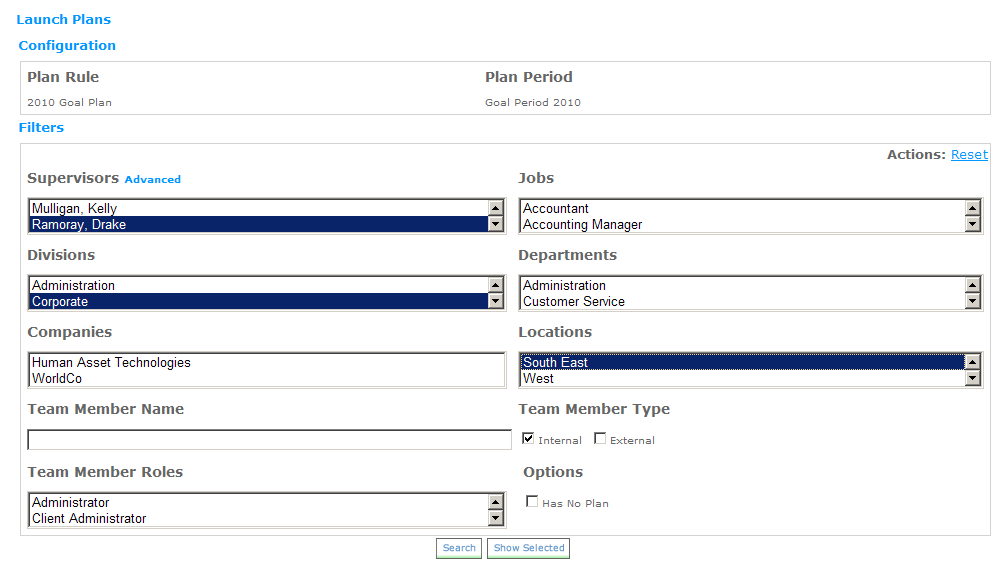
- From the Launch List, select the employees you want to launch a performance plan for by placing a check mark next to their name.
Optionally use the Select All link at the top of the launch list if you want to select all of the employees in the launch list.
You can filter the search results multiple times and each time select employees to launch. The final launch list is the set of all employees that have been selected even if they are not displayed in the launch list. Prior to clicking Finish & Send, you should verify your launch list by clicking the Show Selected link. This will display all selected employees.
- Click Finish & Send to launch the plan.
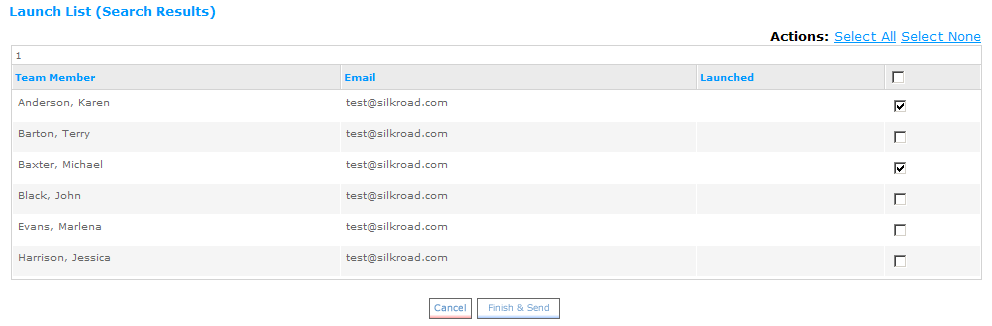
 © 2023 Rival. All rights reserved. |

 |