Add a new plan period
Follow these steps to add a new plan period.
- From the Navigation bar under Performance Planning, select Manage Plan Periods.
- Click the AddNew link in the Actions column.
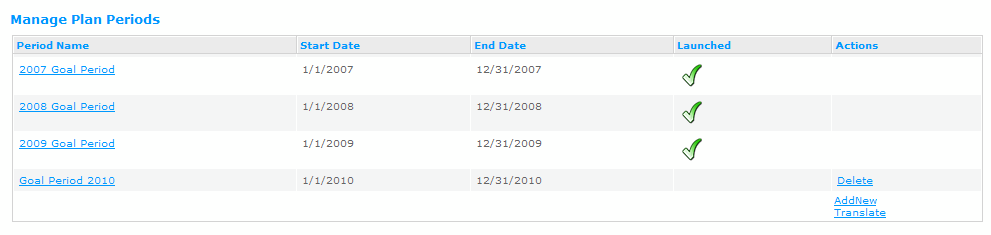
- Enter in the form data. All items with red prompts are required.
- Type in a unique plan period name. This is the name of the plan that is displayed when your employees are creating goals. If you have more than one Goal plan, you will select the plan based on this name.
- It is recommended that Base Date Interval be set to the Default Date Interval.
- Enter the Start Date by typing in the date or use the calendar icon.
- Select the Interval Type. If you choose an Interval Type other than Custom, the End Date is automatically entered.
- If necessary, enter an End Date.
- Click Save to create the new plan period.
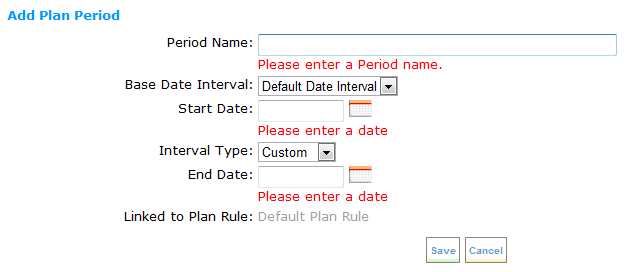
 © 2023 Rival. All rights reserved. |

 |