Edit a performance plan
Follow these steps to edit a specific performance plan.
- From the Navigation bar under Performance Planning, select Admin Plan Dashboard.
- Perform a search for a performance plan.
Click the Edit link next to the plan you want to edit.

This opens a review screen that allows you to edit any of the goals in the plan.
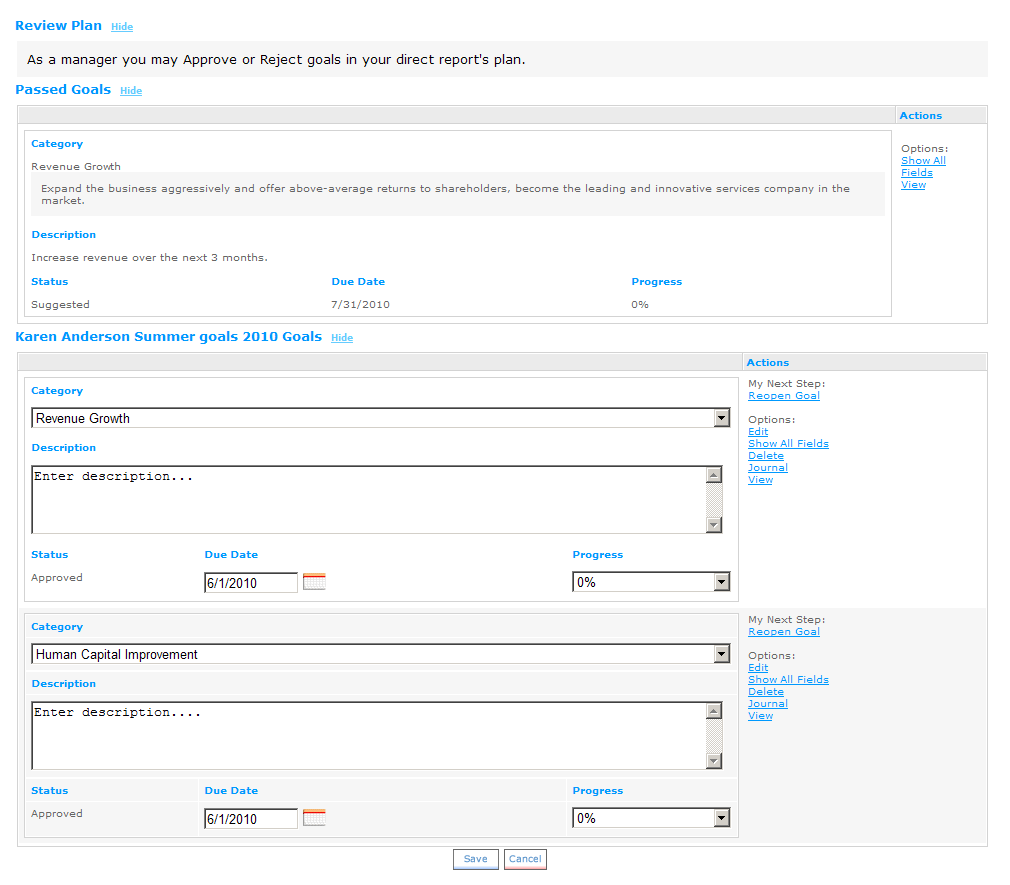
- The following options are available:
Edit—allows you to make edits to the goal on the Edit Goal page.
Show All Fields—displays all fields for the goal on the current screen.
Delete—deletes the goal. You will need to confirm the deletion.
Journal—it is recommended that this option not be used. Journal entries can be added using the Edit option.
View— displays all fields for the goal on the View Goal page.
If a goal is already approved, you have the option to reopen the goal by selecting the Reopen Goal link in the Actions column. By doing this, the goal is reset to an unapproved status which allows the employee to make changes and resubmit for approval.
- Click Save to implement changes.
 © 2023 Rival. All rights reserved. |

 |