Modify a journal entry
The Modify Journal Entry screen allows an HR Administrator to modify, delete or monitor comments. Monitored comments, "HR Monitored," can be found on the Journal Dashboard using the status filter. In addition, if a monitored comment is deleted by the author, an email is sent to the HR Administrator alerting him or her of the deletion and a copy of the comment is retained, hidden from the author.
Follow these steps to modify a journal entry.
- From the Navigation bar under Journal, choose Journal Dashboard.
- Enter the search criteria and click Search. The search results display at the bottom of the page.
- Click the journal entry you want to modify.
- Click Modify. The Edit Journal Entry page is displayed.
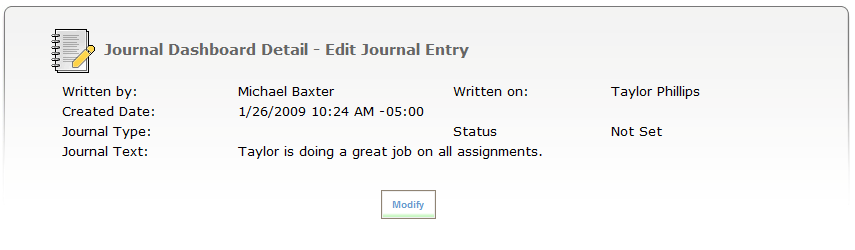
- Enter a reason for the modification. Make the necessary changes to the journal content. To delete an entry, click the delete icon at the top of the screen.
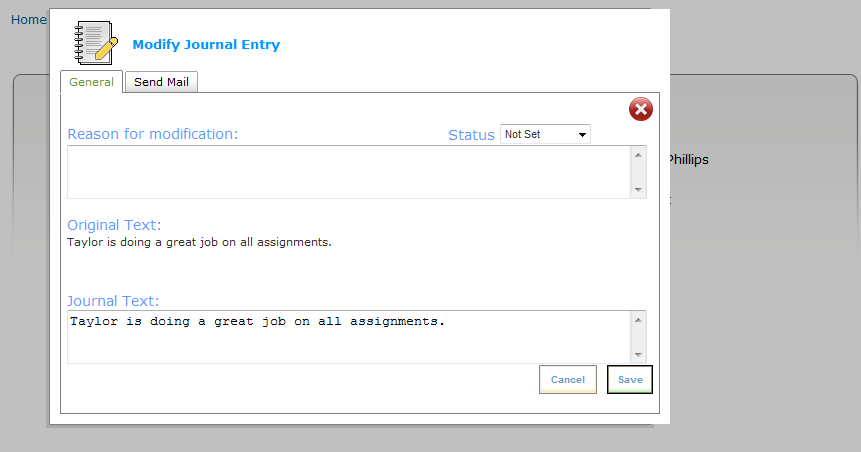
- Optionally, change the status of the entry using the drop-down list. The status can be set to Employee Deleted, HR Monitored or Not Set.
Selecting the HR Monitored status applies only to the specific journal entry that you are in. You must select the HR Monitor option for each entry you want to monitor.
The Reason for Modification is required.
If you want to send an email informing the author of the changes, click the Send Mail tab. Place a check mark in the Send Email box. A customizable email displays.
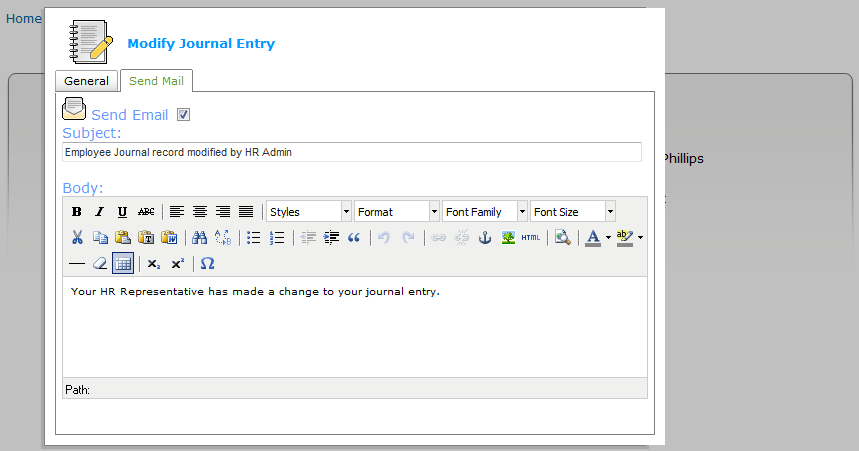
- After making updates, click Save on the General tab.
HR Administrators can monitor journal entries by choosing HR Monitored from the Status drop-down menu.
You have the option to send an email to the author of the comment when an entry is modified. When this option is selected, an email is displayed which can be tailored to describe the reason for the change
 © 2023 Rival. All rights reserved. |

 |