Editing emails and narratives
Follow these steps to edit an email or narrative.
- Log in the Rival WingSpan as an Administrator.
- From the Navigation bar under Site, choose Manage Email Sets or Manage Narrative Sets.
- Use the drop-down fields at the top of the page to filter by module/set type.
- Click the Edit Emails or Edit Narratives link next to the email or narrative set to edit.
- Click the Edit link under the Actions column of the email/narrative you want to edit.
- Make the necessary changes to the email or narrative and click Save to implement your updates.
The following figure details the features of Rival WingSpan text editor.
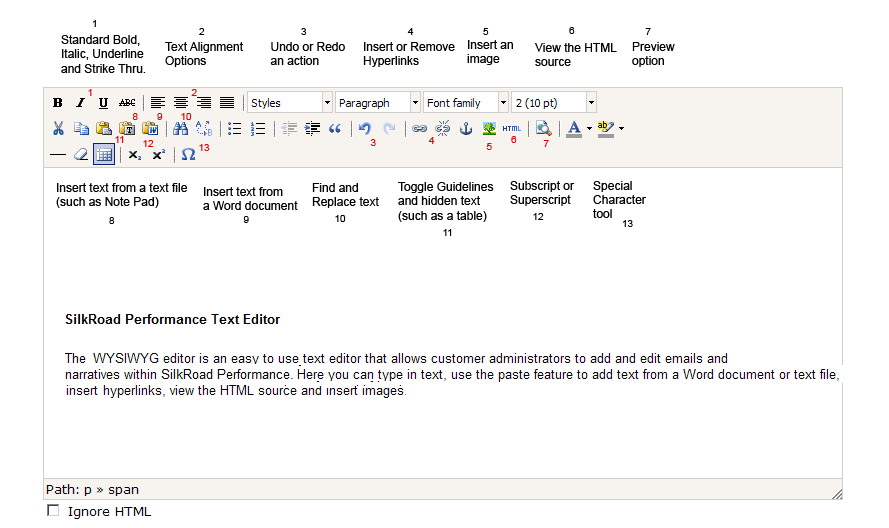
Additional Information:
- Once you have made changes to the email or narrative you must choose Save in order to implement your changes.
- It is important to use the insert text option to insert text from a Word document. Using the insert text option removes any extra formatting that can cause items to be difficult to format or display incorrectly.
- To use the Insert Image feature, it is necessary to type in the image URL. For example, if you want to include an image from your company’s Web site, you would need to view the properties of the image and include the URL in the Image URL field, instead of uploading an image to Rival WingSpan. Once you have entered the URL (or address) the image will display in the Preview window.
 © 2023 Rival. All rights reserved. |

 |