Translate ranges
The Manage Ranges screen allows for the translation of range details. Here a translation can be provided for the base display text and base display value.
Follow these steps to access the ranges to translate.
- From the Navigation bar under Content Management, choose Manage Ranges.
- The Manage Ranges page displays. All ranges display in the list.
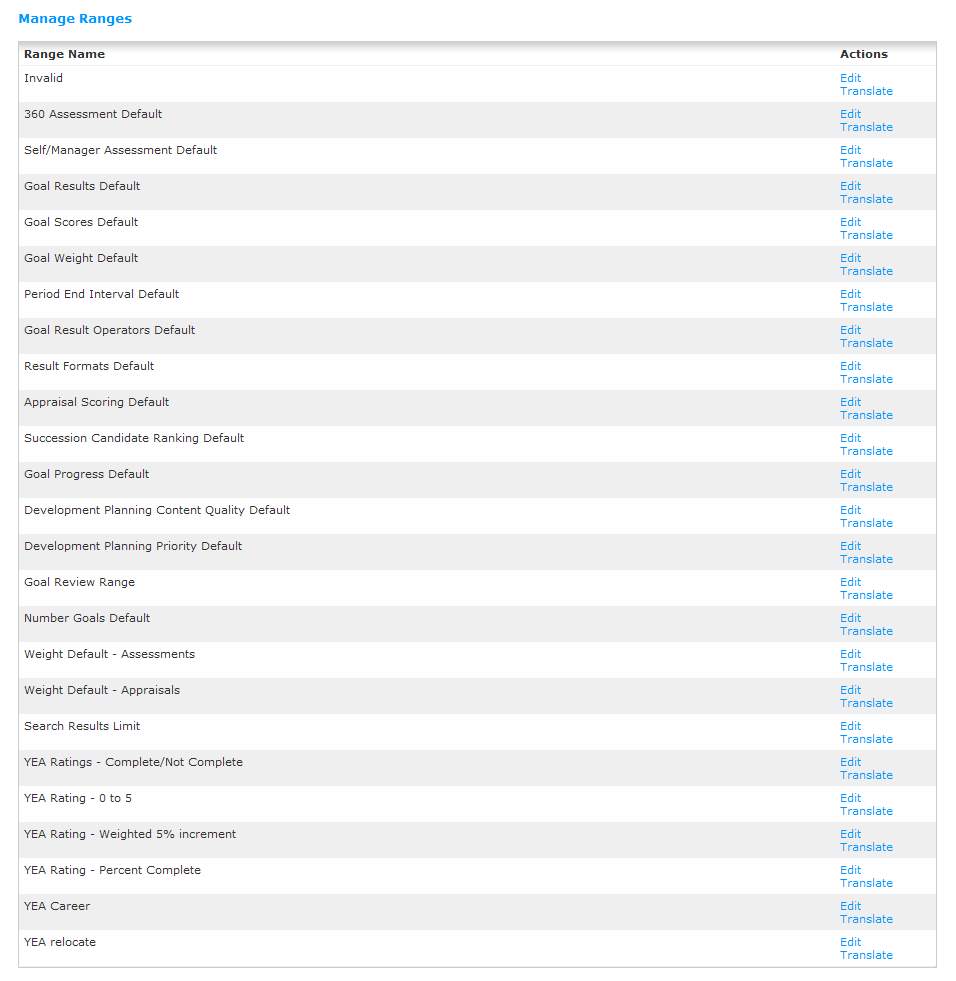
Follow these steps to translate a range.
- From the Navigation bar under Content Management, choose Manage Ranges.
- The Manage Ranges page displays. All ranges display in the list.
- Click the Translate link next to the range to provide a translation.
- The Translate Range Details page displays.
- Select the Language using the drop-down menu. This is the language the translation is to be provided in. Only supported languages are available for selection.
- For each item, enter the display value translation and text translation.
- Once complete, click Save and Close to update the range with the entered translated text.

 © 2023 Rival. All rights reserved. |

 |