Translate email sets
The Manage Email Sets screen allows for the translation of emails. Translated emails are sent based on a user’s language settings. If a user’s preferred website language setting is not configured, the "Base Emails" are sent.
Follow these steps to access the email sets to provide translations.
- From the Navigation bar under Site, choose Manage Email Sets.
- The Manage Email Sets page displays. Use the Language drop-down field at the top of the page to select the language. This is the language the translation is to be provided in. Only supported languages are available for selection.
- Use the drop-down fields at the top of the page to filter by module/set type.
- Click the Edit Emails link next to the email set to translate.
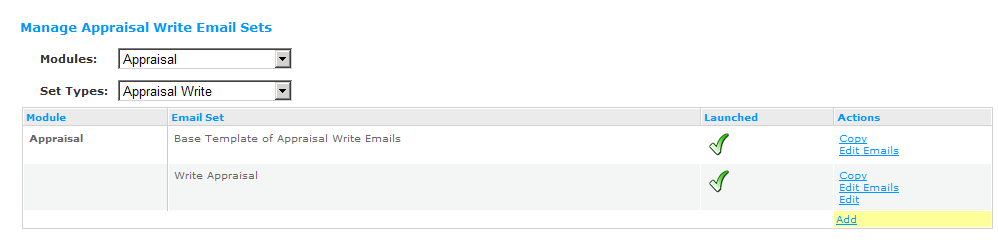
- Click the Translate link under the Actions column of the email you want to provide a translation for.

- The Translate Email screen displays. Information about the email is presented at the top of the page including the Base Language, Base Subject and email body content.
- Use the Language drop-down field to select the language. This is the language the translation is to be provided in. Only supported languages are available for selection.
- Provide translated content for the subject and email body. The email body content is entered into the WYSIWYG’s text editor.
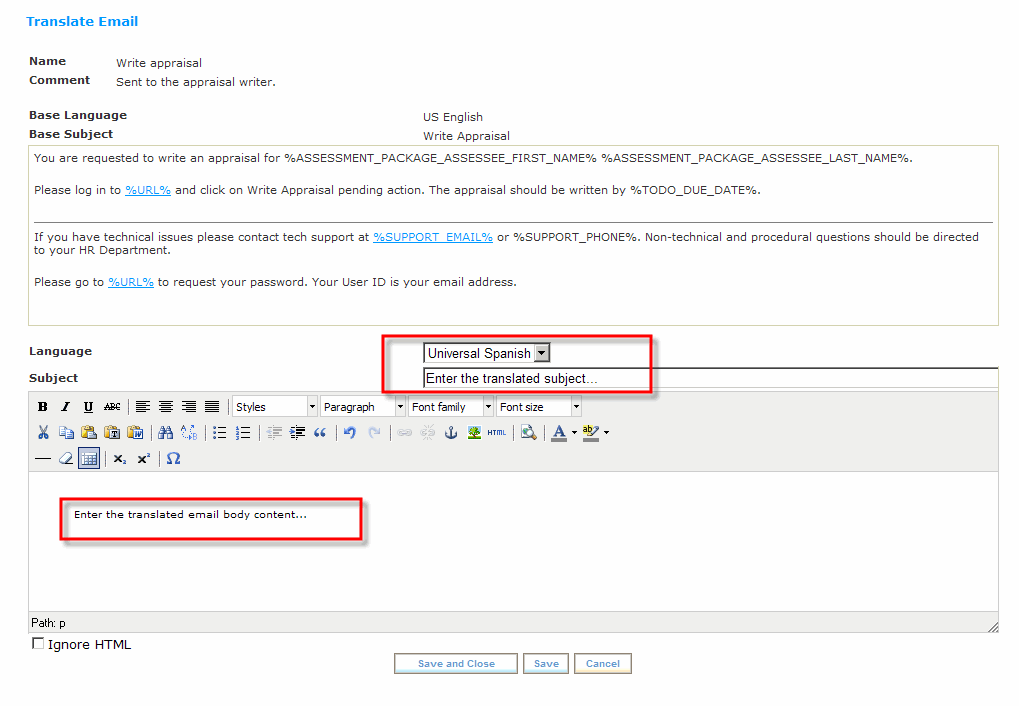
- After providing the translated content and updating the format using the editor, click Save and Close. For additional information on using the WYSIWYG editor, please refer to Section A-2, Using the WYSIWYG Editor.
- Click Finished to return to the Manage Email Sets screen.
 © 2023 Rival. All rights reserved. |

 |