Manager role
- A system generated email is sent to notify you of your new task.
- After you have logged in to the system, you will notice your new task on your To Do list.
- From your To Do list, choose Review Plan.
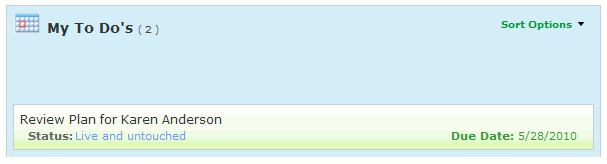
- Click on the Goal Description to view details about the Goal. In addition, you can click on the Journal tab to add a journal entry.
- After you have finished reviewing the Goal Plan, depending on which type of plan review your company chooses, you can approve or reject the entire Goal Plan or approve or reject individual goals.
Note: If you reject a goal submitted for approval, you must enter a reason. The reason for the goal rejection is documented in the Journal tab in the Previous Entries box and a goal rejection email is sent to the employee.
- To approve an entire Goal Plan, select Approve Plan from the Choose an Action drop-down field. To approve or reject individual goals, use drop-down field under the Actions column.
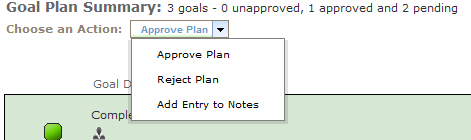
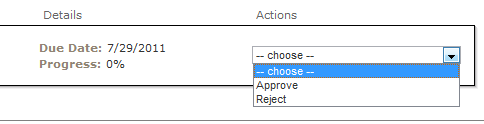
- Upon approval, the employee is notified that his or her plan is approved and he or she may begin working on the individual goals.
Click on the select another plan button to view additional Goal Plans. Select the goal plan from a drop-down list.
 © 2023 Rival. All rights reserved. |

 |