Assign goals
As a manager you can assign goals to your employees. To suggest or prescribe goals, your client administrator must have enabled the functionality during the goal plan configuration.
- From the Navigation bar under Performance Planning, select My Goals.
- Click on the Cascaded Goals tab. Here you can view the available cascaded goals.
You have the option to:
- Add Goal to Cascade. This allows you to add additional goals and save the goal to cascade. When you add a new goal, you have the option to set the goal type to suggested or prescribed. Suggested goals can be accepted or rejected by your employees. Prescribed goals are mandatory. Once you have added a Goal to the Cascade you must click on Edit Cascade to assign it to your employee(s). Note: If the plan rule allows for only one cascade option (Suggested or Prescribed), the pop-up menu is not displayed.
- Delete. Allows you to delete the goal from your goal plan. You will need to confirm the deletion.
- Edit a Cascade. This allows you to add or remove employee names from the cascade list.
- Edit a prescribed goal: Managers can make changes to a goal that is assigned to multiple employees.
- Copy Goal to Cascade. This allows you to copy the goal to a selected plan. A pop-up list of available goal plans displays.
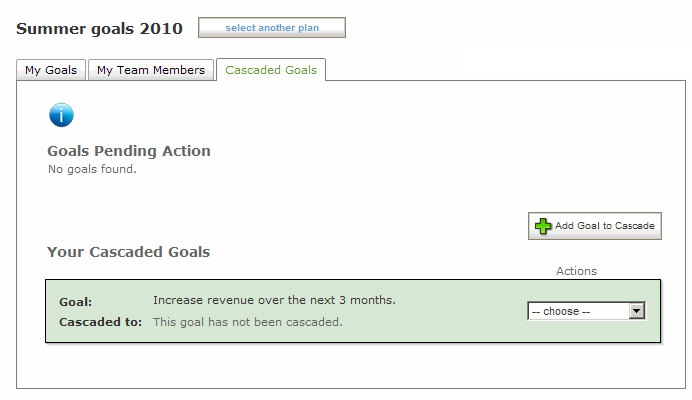
 © 2023 Rival. All rights reserved. |

 |