Assessee Role (Selecting Assessors)
- A system generated email is sent to notify you of your new task.
- After you have logged in to the system, you will notice your new task on your To Do list.
By selecting the link in your To-Do list, you will be directed to the assessment task that needs to be completed.
- Choose the Select Assessors for self task by clicking on the link in your To Do list.

- Click the Add link under the actions column in the appropriate category. This allows you to add assessor counts.
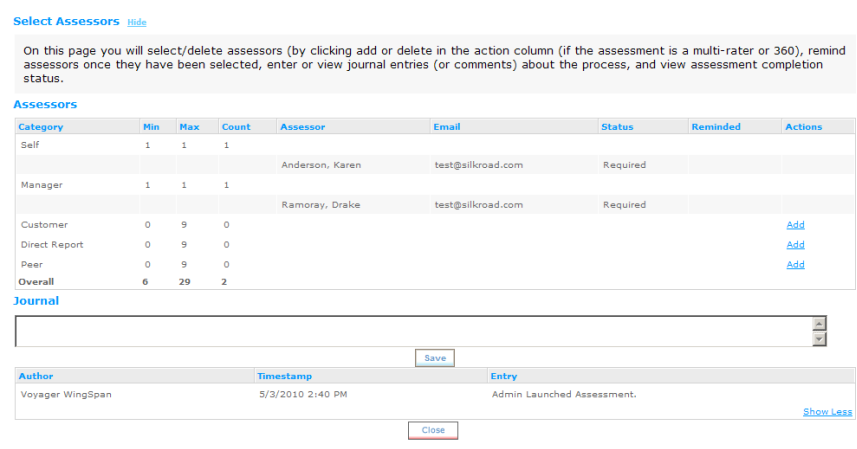
- In the search box, enter the first and last name of the person you want to add. Additional information, such as the email address, department and/or division, will help narrow your search results.
- Click Search. The results appear at the bottom of the page.
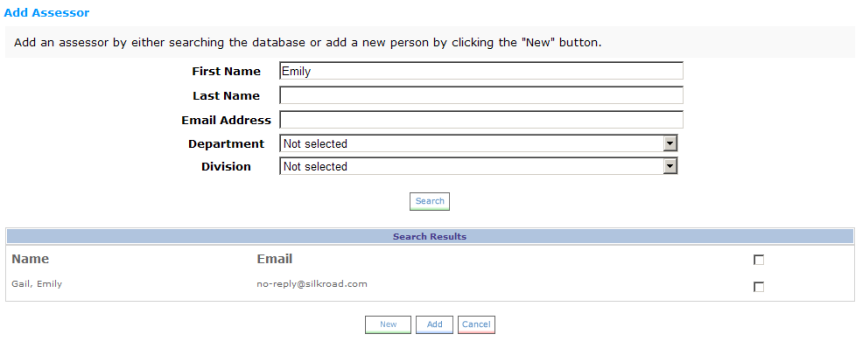
- Place a check mark next to the employee you want to add and click Add.
If the person you want to add is not listed in the database, you may add them by clicking New and entering the appropriate information.
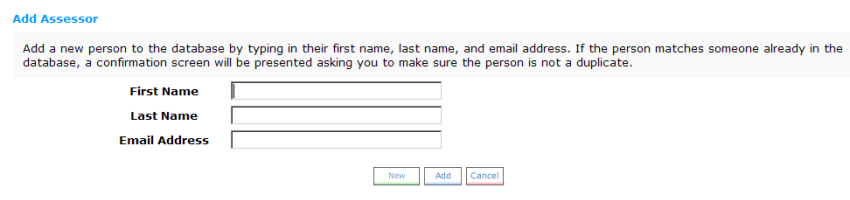
- Continue adding assessors until you have reached the number required without exceeding the maximum allowed.
- Include any notes in the Journal area and click Save.
- Should you need to delete an assessor, click the Delete link next to his or her name.
- After you have selected at least the minimum number of assessors, click Launch or Request Approval if you are required to have approval from your manager.
The Request Approval or Launch option is not visible unless the minimum number of assessors is met.
If your company chooses to require manager approval of assessors, your manager will receive an email request to review your selected assessors.
If your manager accepts your assessor selection, he or she is prompted to launch the assessment.
If your manager rejects any or all of the selected assessors, you will receive an email notifying you of the rejection. After receiving an email notification, you can select alternate assessors and submit for approval.
 © 2023 Rival. All rights reserved. |

 |