
Searching for data
On most pages in SilkRoad Learning, you can easily search for data objects using filters and search criteria. Here is a sample page:
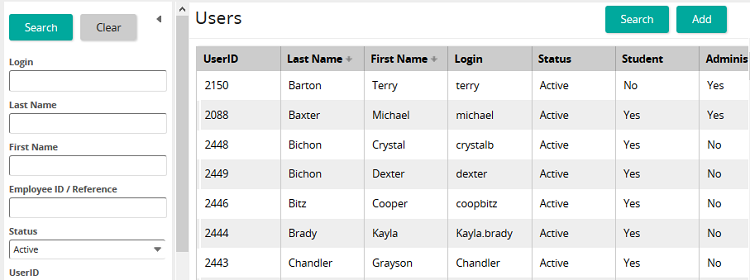
Notice that the page has two primary sections:Filters
- Search results table
Filters appear on the left side of the page under the Search button. You can enter search criteria in one or more search fields to limit the search. If you leave all the fields blank, all results are displayed.
Search results based on your search criteria appear in the Search Results table on the right side of the page. You can click on a column heading and sort in ascending or descending order. Click ![]() to view the actions you can perform.
to view the actions you can perform.
Search criteria details
Enter search criteria in one or more search fields, then click Search, or press enter to initiate a search. If the search fields are left blank, everything in SilkRoad Learning is displayed.
SilkRoad Learning uses common SQL search process when searching the database. By default, SilkRoad Learning returns any data containing the entered string in the filter. For example, entering the string "end" returns all data containing the word "end". Wildcard characters can be used to further narrow searches. For example, use the following wildcard characters to modify your search:
Wildcard character |
Description |
% |
Any string of zero or more characters. For example: |
_ |
Any single character in a string. For example: |
[ ] |
Any single character within a specified range. For example: [a-f] Any single character within a set of values. For example: |
[^] |
Any single character NOT within a specified range or set of values. For example: |
By default, SilkRoad Learning wraps all text searches with %, unless the search text contains %. This means if users enter the string "vi", SilkRoad Learning actually searches for %vi%. That is, SilkRoad Learning returns anything that contains the string "vi". (e.g. David, Gavin, Levi, Ravi, Vivian would all be returned. Entering %vi instead would return anything ending with "vi". (e.g. only Levi and Ravi from the previous list).
| ©2021 SilkRoad Technology. All rights reserved. |
| Last modified on: 8/24/2021 7:01:34 PM |